| 2021년 해외코인거래소 순위 및 추천 | |||
 |
 |
 |
|
| 거래량 | 11조(1위) | 1조 | 3.4조 |
|---|---|---|---|
| 레버리지 | 최대100배 | 최대100배 | 최대125배 |
| 수수료 | - 지정가 : 0.02% - 시장가 : 0.04%(1위) |
- 지정가 : -0.025% - 시장가 : 0.075% |
- 지정가 : -0.025% - 시장가 : 0.075% |
| 거래방법 | 현물+선물+마진 | 선물+주식+FOREX | 선물 |
| 회원가입 | 회원가입 | 회원가입 | 회원가입 |
| 할인코드 | 20% 할인 | 5% 할인 | 20% 할인 |
빗썸 어플 앱(APP) 사용법
2021.05.04 11:16
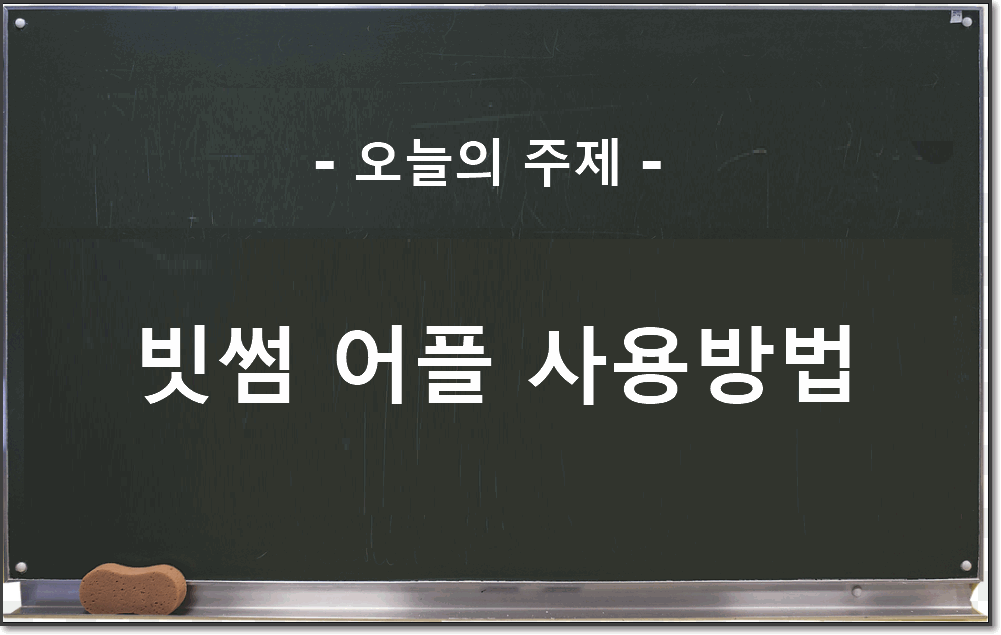
In this time, we will briefly explain how to use the Bithumb app. It has been explained in an easy-to-understand manner focusing on the user menu configuration, and please refer to it as it does not include any investment stories other than how to use the app.
Materials
- Smartphone: Android or iPhone
- Bithumb exchange account
Download the Bithumb app
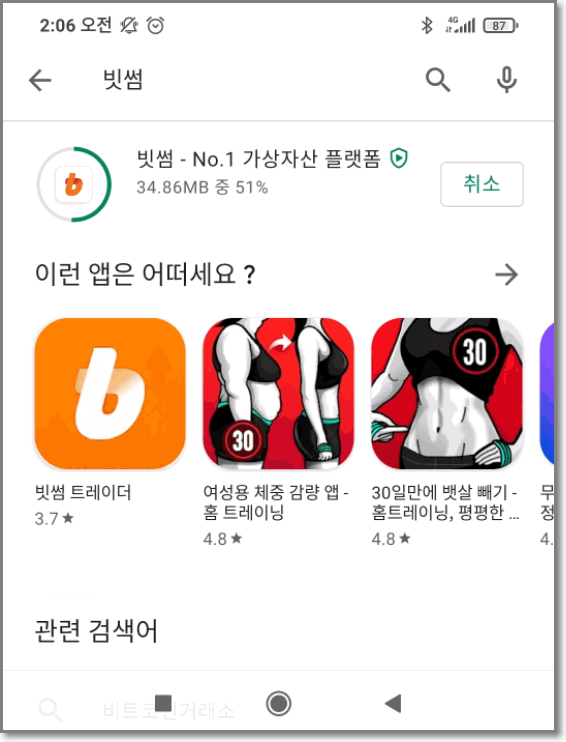
First, let's download the Bithumb app. Search for 'Bithumb' on Google Play based on your Android phone and install the above app. There is a separate 'Bithumb Trader' app that focuses on trading, but this time, I will focus on the basic app.
Bithumb App (APP) Login
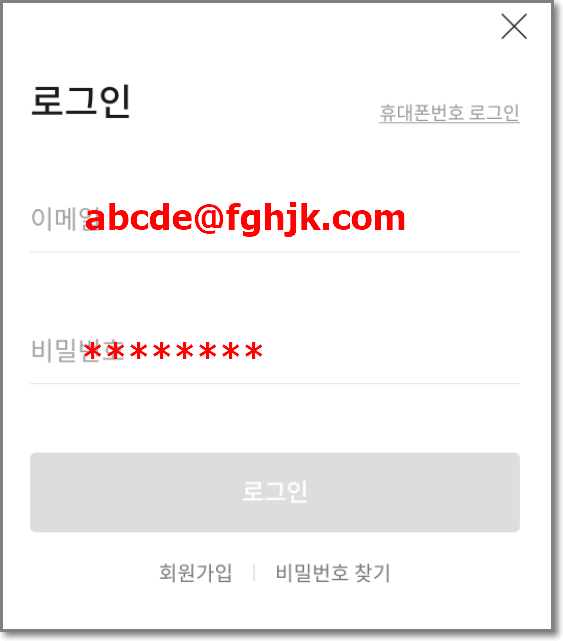
Please log in with your existing Bithumb account.
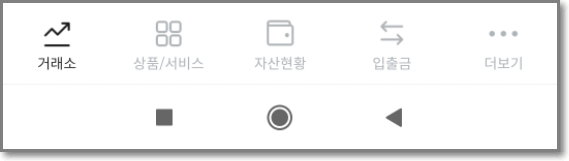
When you log in, you can see the menu above at the bottom of the app. 'Exchanges, products/services, asset status, deposits and withdrawals, etc.' are provided as the user's basic menu provided by the Bithumb application. Very simple, right? Then I will briefly explain how to use each menu.
Exchange Screen
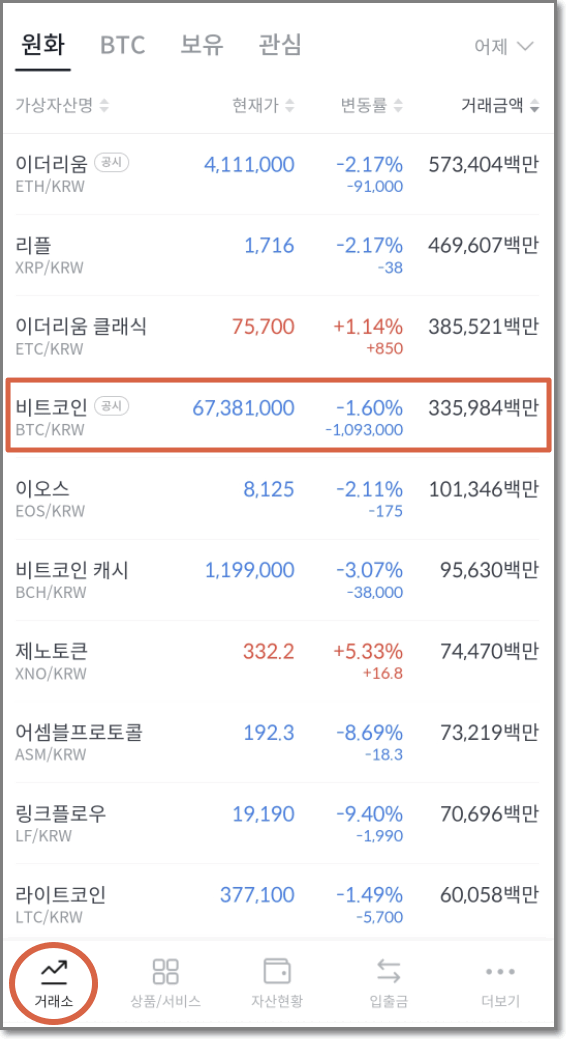
The first is the exchange screen. Literally, it is a menu used when trading cryptocurrency. You can move to the order window by selecting or searching for a coin on the screen. Let's take Bitcoin as an example.
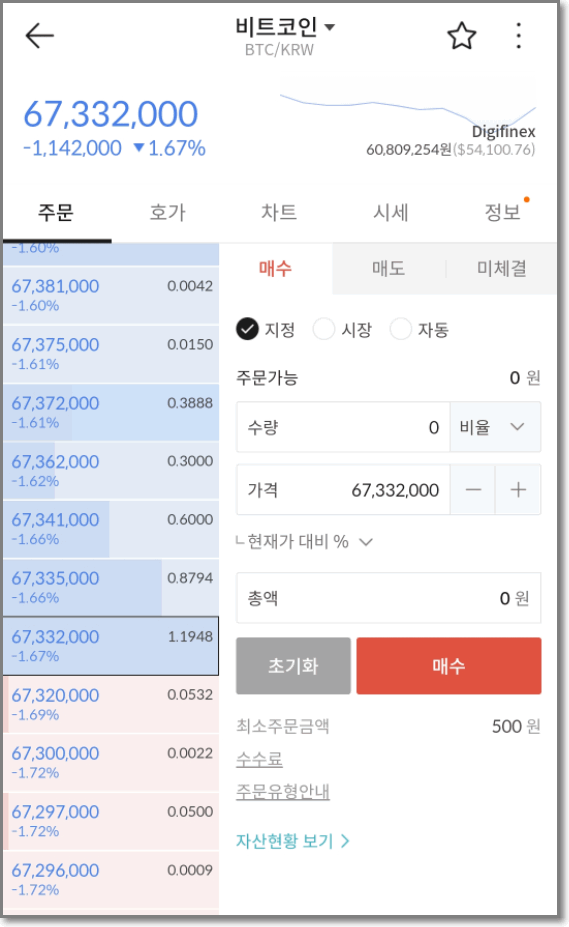
If you select Bitcoin on the exchange, you will be taken to the order window as shown above. You can buy or sell cryptocurrencies in this window. You can buy or sell Bitcoin by selecting the market price or the limit price and entering the quantity, and the detailed trading method will be replaced with the previous post.
※ Bithumb’s latest trading method [Shortcut]
Goods/Services
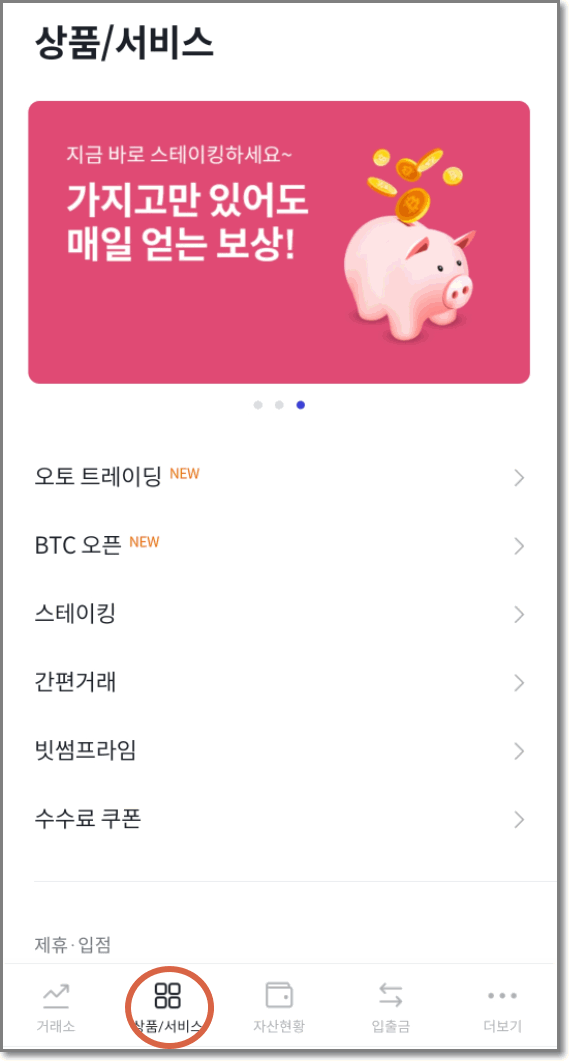
Next is the product/service menu. In this menu, you can use the products and services provided by Bithumb. Through automatic trading, staking, and simple trading, users can use Bithumb's latest information and services. In particular, if you purchase a commission coupon, please note that a certain amount of transaction fee may be discounted.
Asset Status
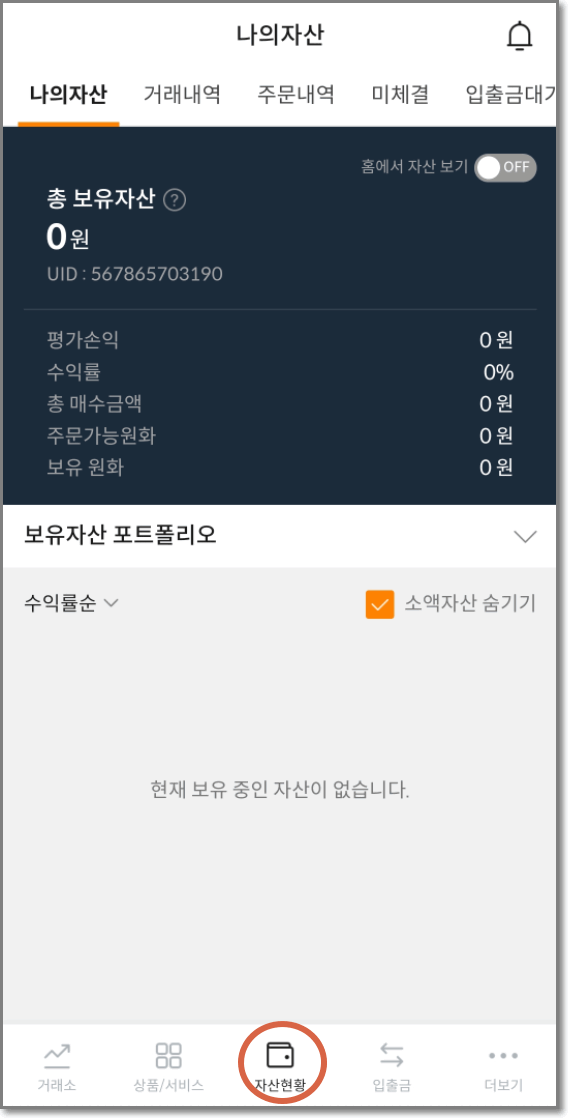
Next is the asset status menu. Through this menu, you can see the assets currently held in your Bithumb account at a glance, and you can check the transaction and order history for a certain period of time by cryptocurrency. It provides the same features as the wallet menu provided by Binance.
If you want to check your investment history, asset status, and success rate in Bithumb, please use the Asset Status menu.
Deposit and Withdrawal
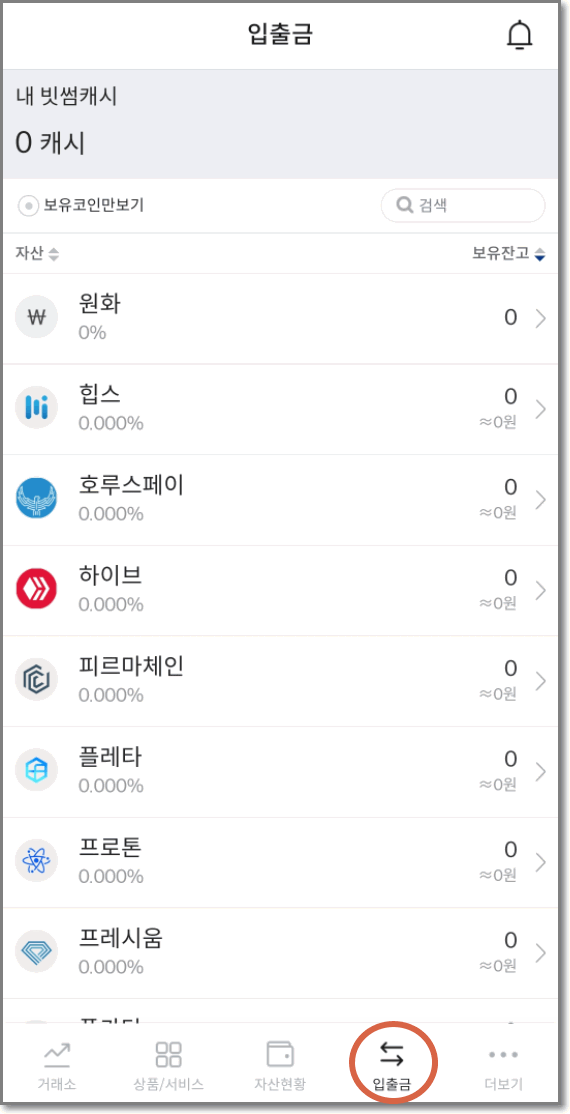
Next is the deposit and withdrawal menu. As everyone knows, in the deposit and withdrawal menu, you can check the deposit and withdrawal details for each virtual currency. Please note that the holding balance on the right is a function that sorts in ascending or descending order depending on the balance of the virtual currency you have.
With this, we learned about the basic usage and functions of the Bithumb app. Currently, Bithumb is set up so that deposits and withdrawals can be made by linking only Nonghyup accounts. If you want to know in detail how to open a Bithumb Nonghyup account and how to deposit and withdraw, please refer to the post below.
Thank you.
※ Bithumb Nonghyup account opening and deposit/withdrawal method [Shortcut]
댓글 0
| 번호 | 제목 | 글쓴이 | 날짜 | 조회 수 |
|---|---|---|---|---|
| 공지 | 빗썸에서 --> 바이낸스로 비트코인 전송,옮기기,송금 하는방법 | 모나코 | 2021.03.01 | 546 |
| 공지 | 빗썸 농협 계좌개설 방법(입금,출금) | 모나코 | 2021.02.27 | 698 |
| » |
빗썸 어플 앱(APP) 사용법
| 모나코 | 2021.05.04 | 104 |
| 3 |
How to buy and sell Bithumb in 2021 (market price, limit price)
| 모나코 | 2021.05.03 | 360 |
| 2 |
From Bithumb --> How to transfer, transfer, and transfer bitcoins with Bybit
| 모나코 | 2021.03.02 | 158 |
| 1 |
Bithumb Futures how to short, trade (short sale)
| 제육볶음 | 2021.02.21 | 237 |

