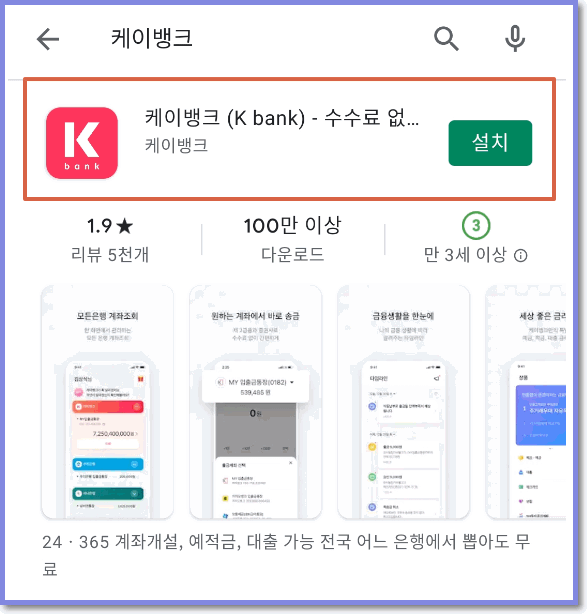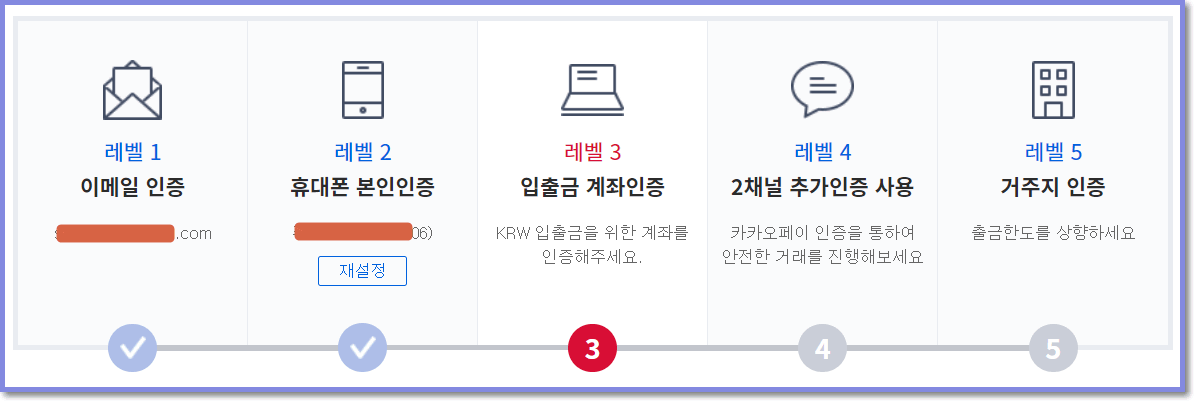| 2021년 해외코인거래소 순위 및 추천 | |||
 |
 |
 |
|
| 거래량 | 11조(1위) | 1조 | 3.4조 |
|---|---|---|---|
| 레버리지 | 최대100배 | 최대100배 | 최대125배 |
| 수수료 | - 지정가 : 0.02% - 시장가 : 0.04%(1위) |
- 지정가 : -0.025% - 시장가 : 0.075% |
- 지정가 : -0.025% - 시장가 : 0.075% |
| 거래방법 | 현물+선물+마진 | 선물+주식+FOREX | 선물 |
| 회원가입 | 회원가입 | 회원가입 | 회원가입 |
| 할인코드 | 20% 할인 | 5% 할인 | 20% 할인 |
How to open an Upbit K-Bank account (deposit, withdrawal)
2021.02.26 23:34
How to open an Upbit K-Bank account (deposit, withdrawal)
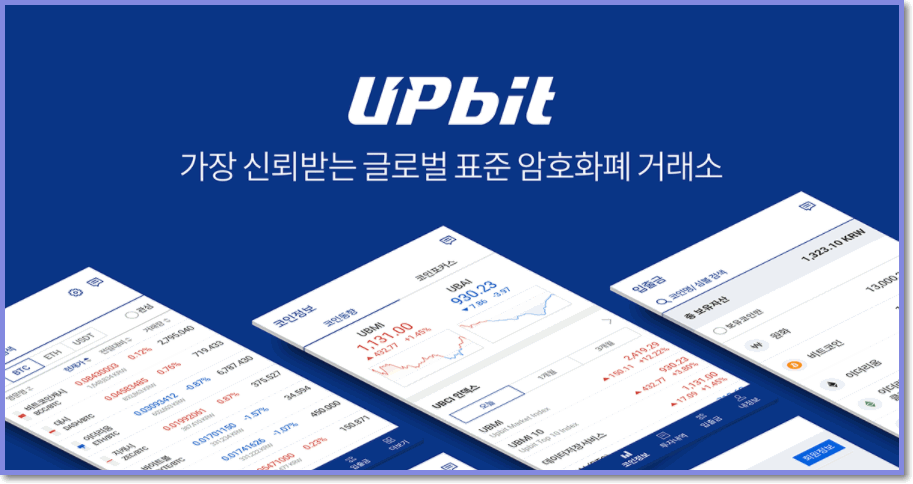
In this time, we will look at how to open an account on the popular domestic exchange Upbit, and how to deposit and withdraw money in KRW. Currently, Upbit Exchange supports deposit and withdrawal services only through K-Bank accounts, so I will explain the procedure for linking with Upbit after opening a K-Bank account.
1. Open a K-Bank account
To open a K-Bank account, search for K-Bank in the Google Store or App Store, select the application at the top, and click the 'Install' button. I think the easiest way to sign up is through mobile.
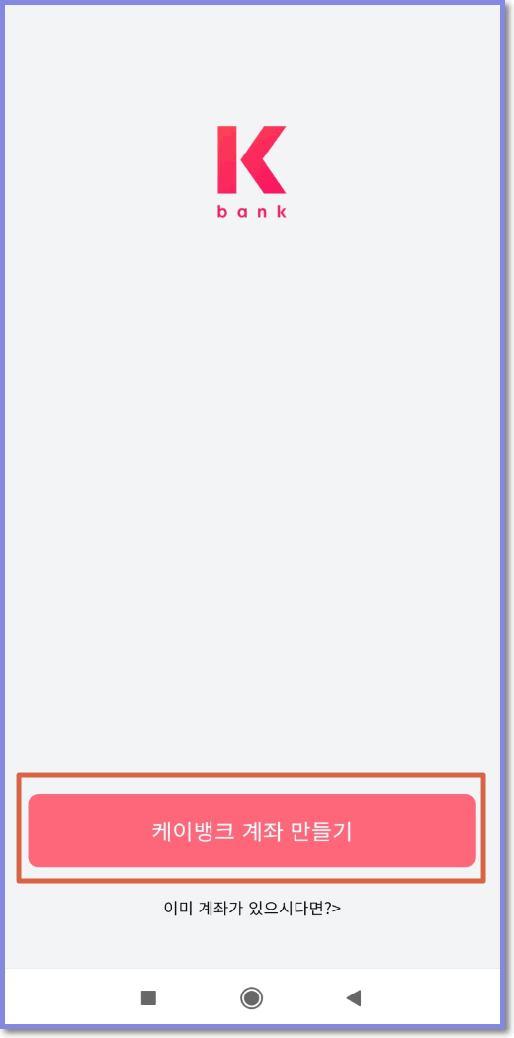
You can create a KBank account with a few instructions. Click the button and start registering as a member.
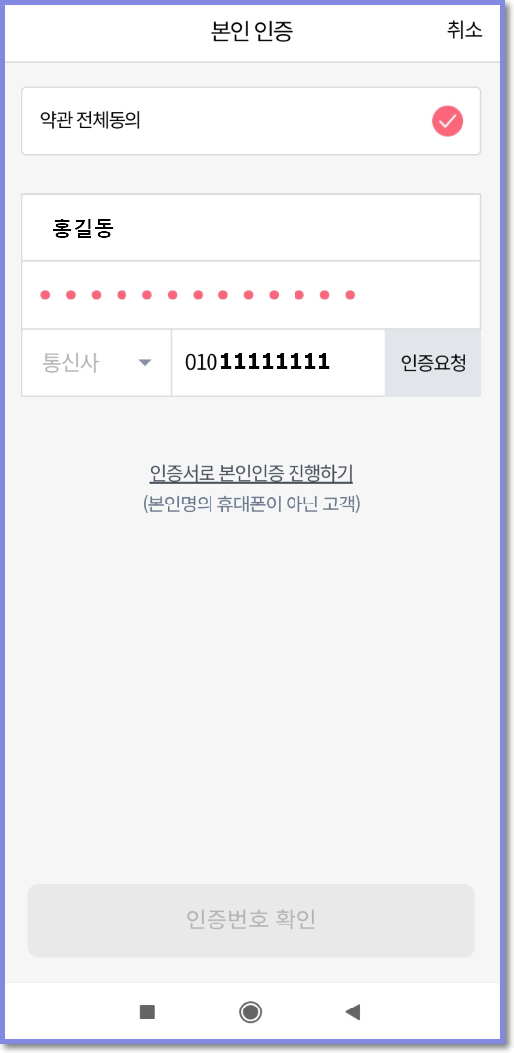
I use my mobile phone to verify my identity. After verifying your identity, you must agree to the Terms of Service and Product Terms of Use and check some customer information. Since most of the daily catering for opening a bank account is done, I will omit the procedure. From the next screen, check the agreement and answer simple questions such as occupation and address.
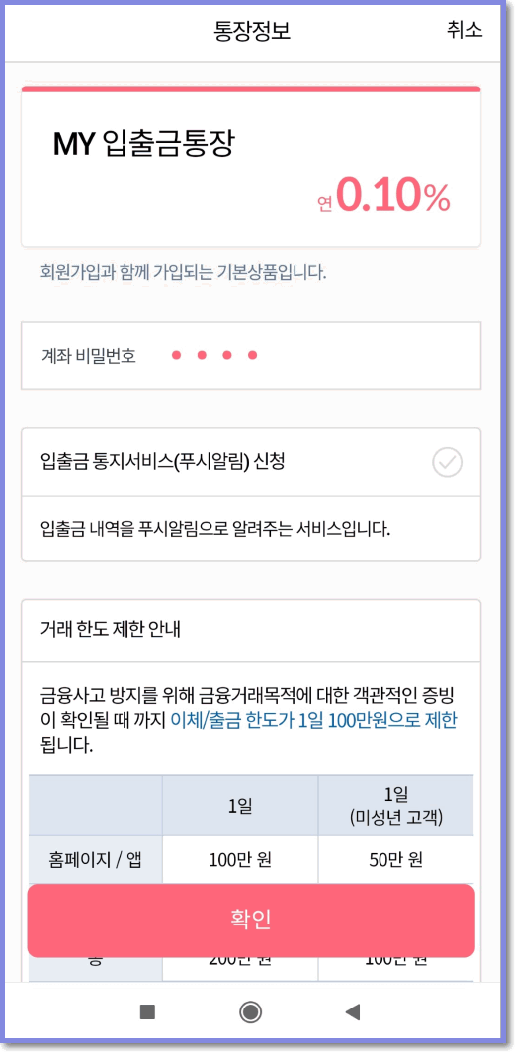
After you verify your identity and answer a few questions, you will see the account information that is registered as a default at the same time you sign up as a member. When you sign up for K-Bank for the first time, please note that the transfer limit per day is limited to KRW 1 million without objective evidence to prevent financial accidents. Check the other details and click the “Confirm” button.
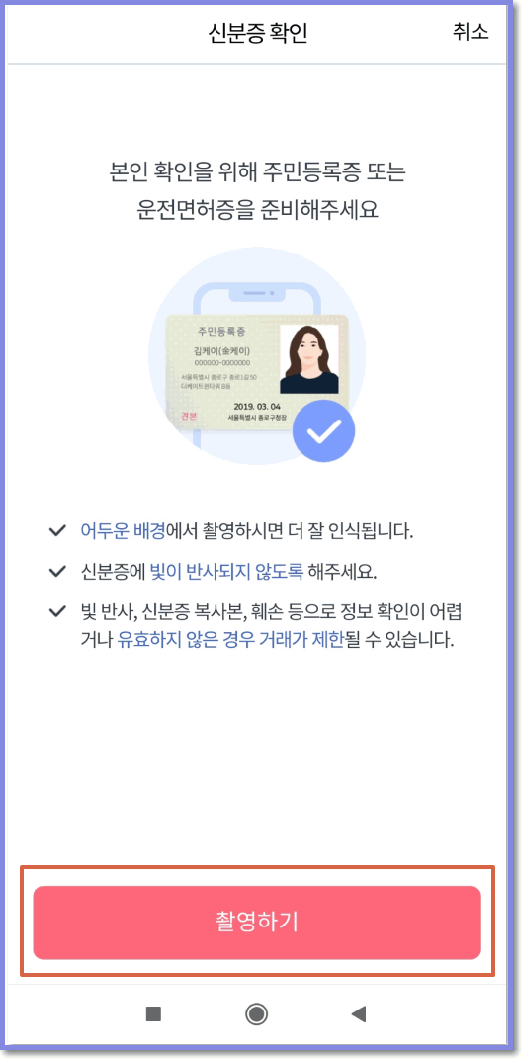
The next step is to verify your ID. Please note that the recognition rate is good when shooting with a dark background. Press the shoot button and take a photo of your resident registration card or ID.
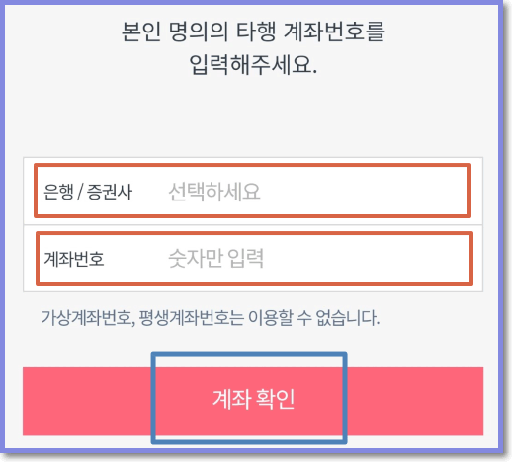
Next is the additional authentication process. You will need to enter your bank account number in your name. Please enter the account number you already have with another bank.
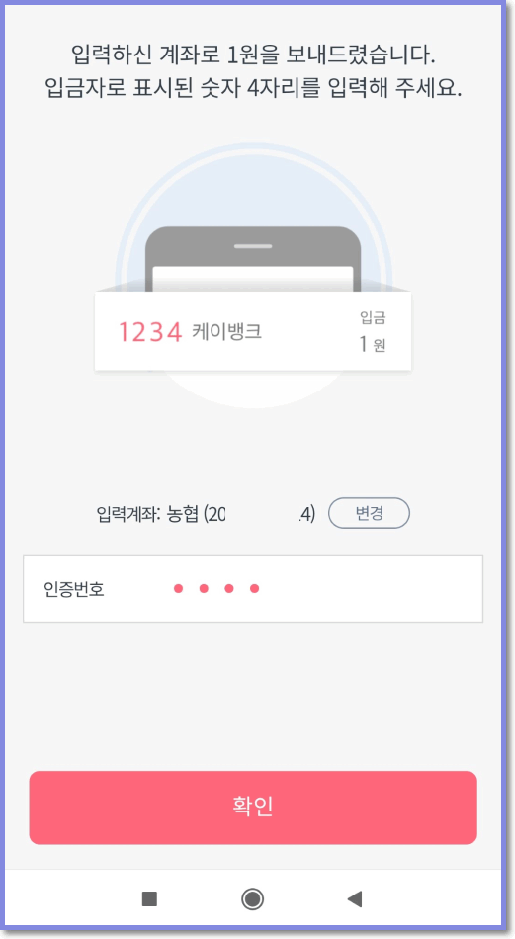
If you enter the account number of another bank, 1 won will be deposited into the account you entered. At this time, the 4-digit number displayed as the name of the depositor is the verification code. Confirm the depositor by checking the transaction details of the third-party account, enter a 4-digit number, and click “Confirm”.
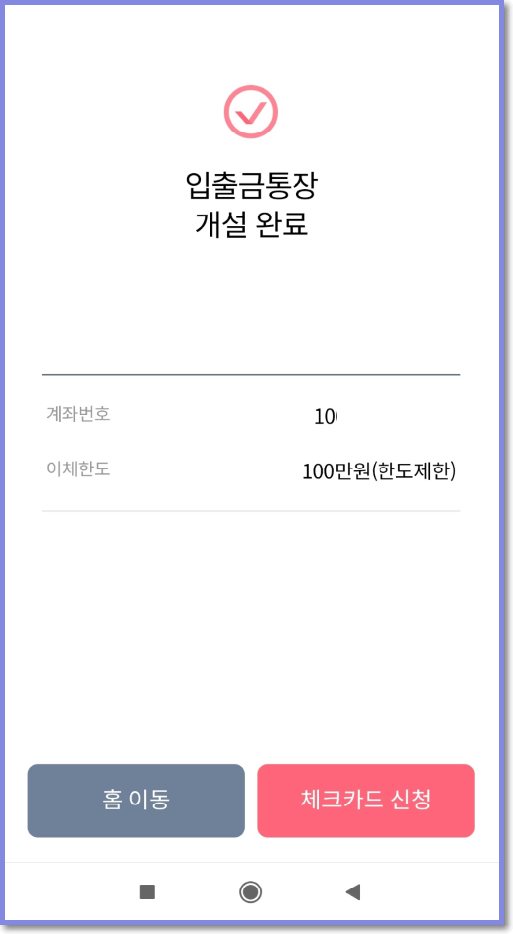
With this, I finished opening a K-bank account for Upbit authentication. The explanation takes about 3 minutes, didn't it take long? I think it was a simpler procedure than I thought. Now that you have opened an account, you can verify your Upbit account and proceed with deposits and withdrawals in KRW. Let's move on to the next step.
2. Account verification for deposit and withdrawal of Upbit KRW
When you sign up for Upbit, your security level is set to 1 by default. Deposits and withdrawals in KRW can be done in at least 3 steps, and if it exceeds that, the limit of deposit and withdrawal will increase. Today, we will only proceed with the basic three-step method. If you only proceed with step 3, step 4 is 'too easy~'
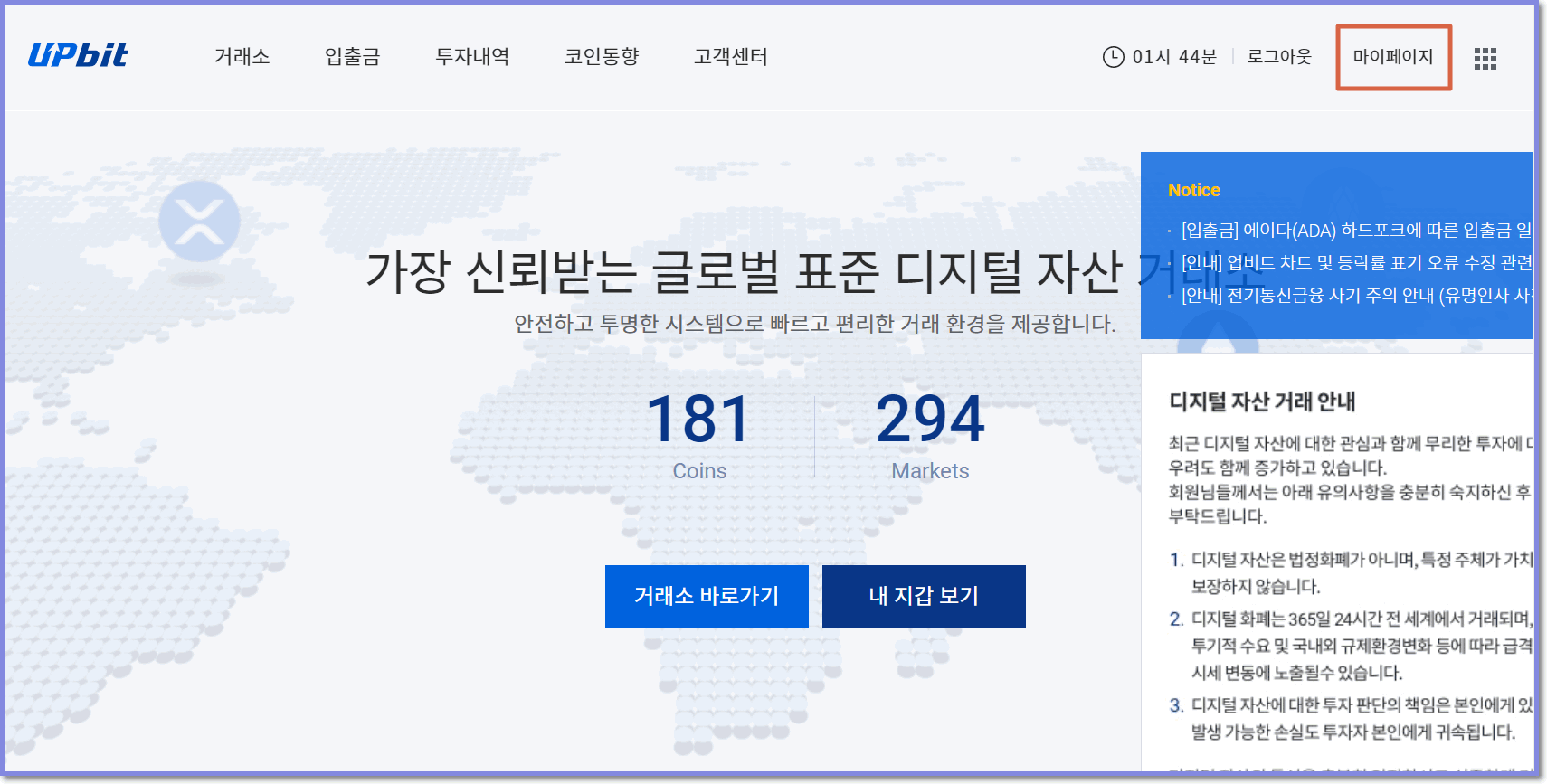
To verify your Upbit K-Bank account, click My Page at the top right of the main screen.
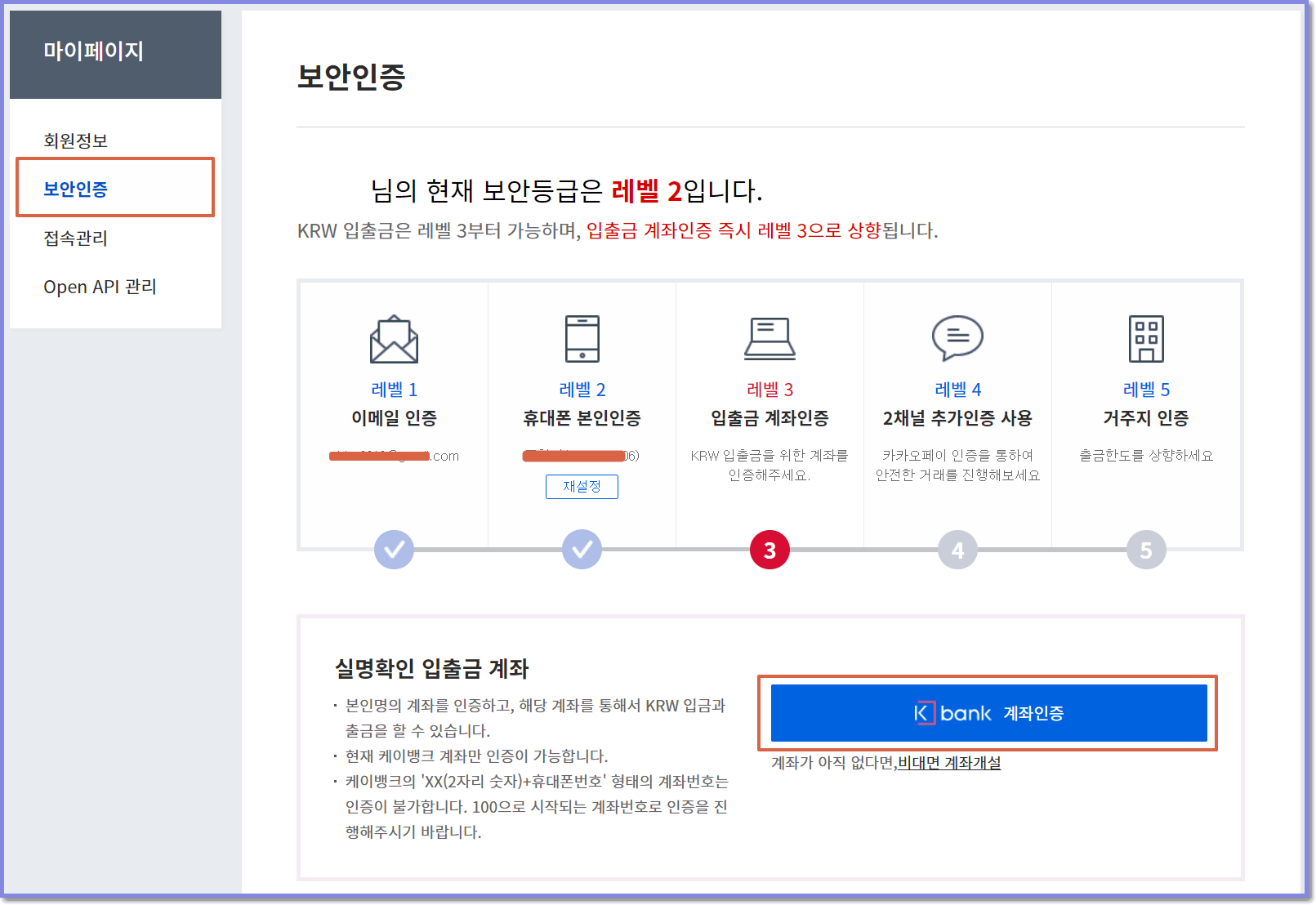
Select 'Security Authentication' on the left side of My Page, and click the K bank account authentication button below.
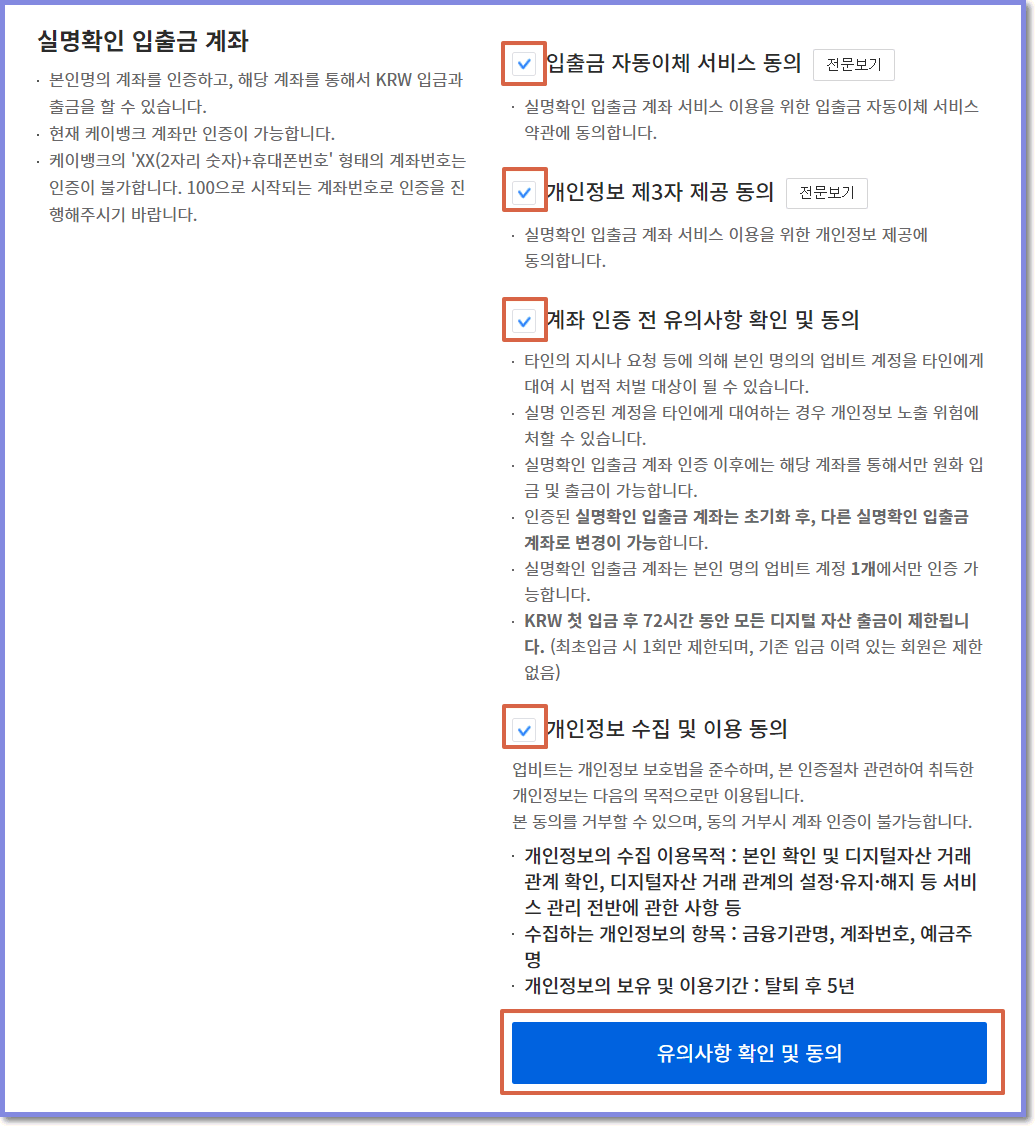
After checking a few terms and conditions, click the Agree button below.

Enter the K-Bank account number you signed up for at the beginning and click 'Send Account Verification Number'. When you click the send button, Upbit sends 1 won to your account just like when you first authenticated with K-Bank. There is a 3-digit number marked as the depositor. After remembering it well, I will return to the Upbit screen and enter it.
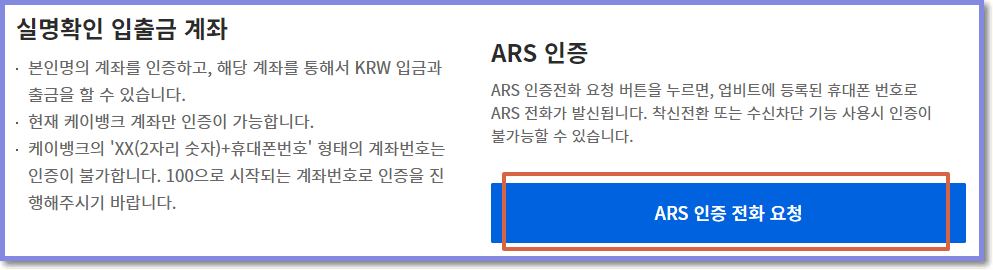
After entering the three-digit authentication number, you need to perform ARS authentication. When you click the 'ARS-certified call request' button, a two-digit number appears and a call comes after a while. After giving you a message about authentication, if you agree, enter the two-digit number displayed on the screen. Enter as instructed and 3-step verification will be completed.
It is now possible to deposit and withdraw KRW for Upbit transactions. In addition, level 4 can be easily performed using Kakao Pay, so if you have time, please proceed further. The method is almost the same as the previous method.
3. Deposit in Upbit Won
Deposit (K-Bank → Upbit)
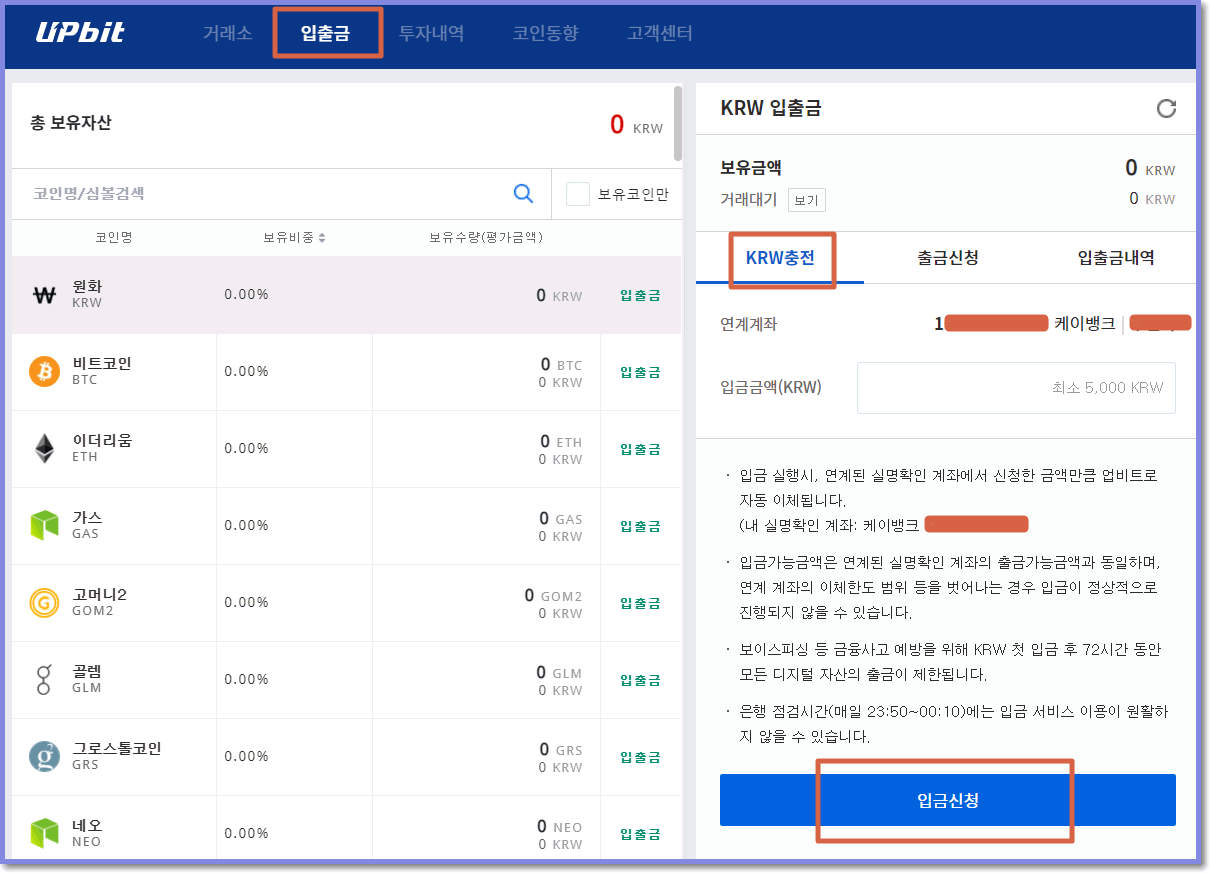
First, in order to deposit KRW into Upbit, you must have a balance in your K-Bank account, which is the default account.
On the Upbit main screen, click Deposit and Withdraw at the top, select KRW on the right, and enter the amount within the K-Bank balance limit. And when you click 'Apply for deposit', you will go through a simple authentication process. You can simply deposit KRW with Upbit by clicking Kakao Pay verification confirmation.
Withdrawal (Upbit → K-Bank)
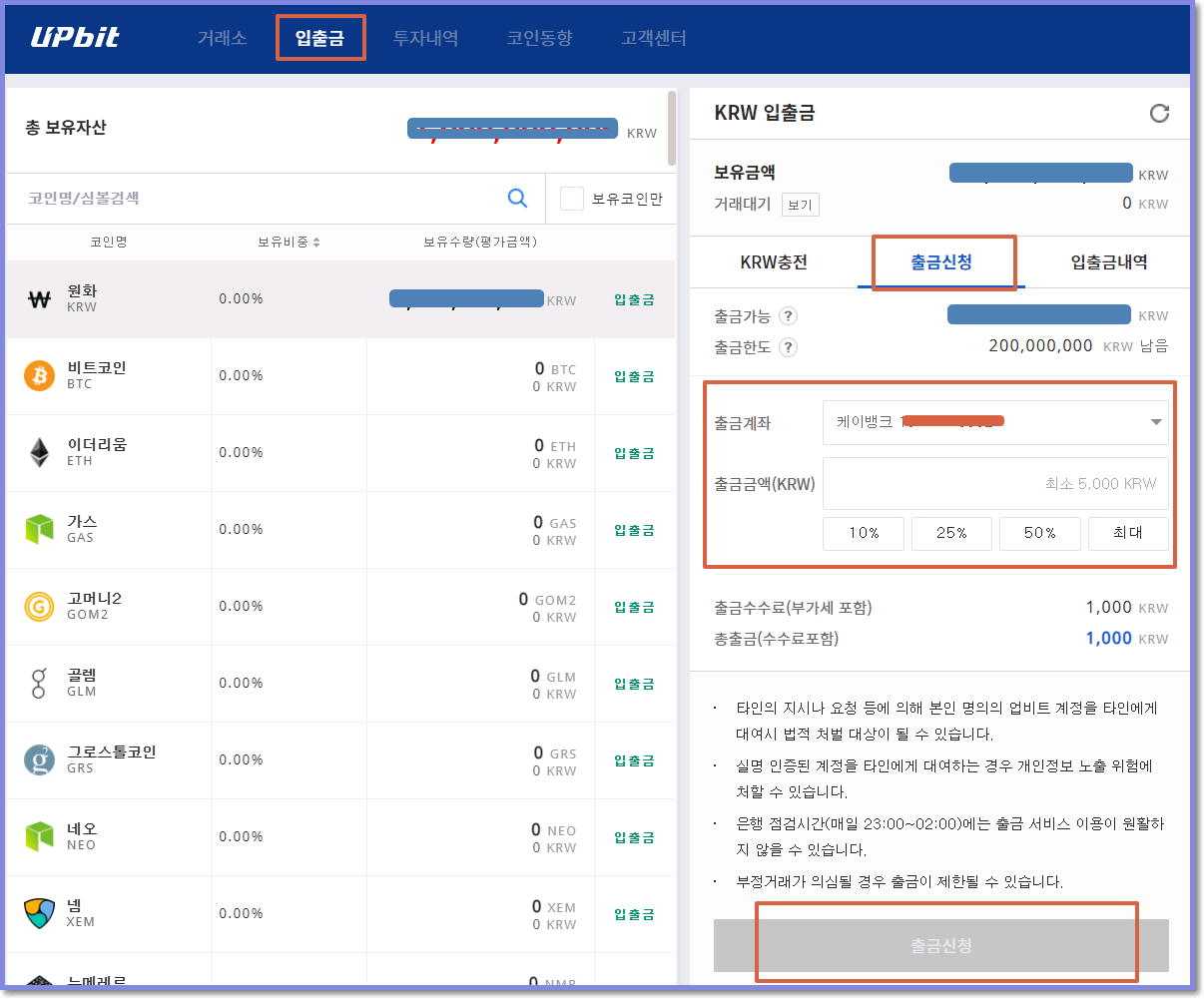
Next, let’s look at Upbit KRW withdrawal. As with deposit, click the deposit and withdrawal menu at the top and click 'Request Withdrawal' on the today's page. Enter the current withdrawal amount and click the 'Request Withdrawal' button.
Click the withdrawal request button to send a KakaoTalk message to your mobile phone. You need to go through Kakao Pay authentication. When withdrawing from Upbit, the security level must be level 4 or higher, so it is very advantageous to do security authentication in advance. Withdrawal verification is carried out through the K-Bank 1-won account verification method that was previously done. 1 won is deposited into your Kebi Bank account from Upbit, and you can withdraw money simply by entering the name of the depositor.
With this, I learned how to open an Upbit K-Bank account and how to deposit and withdraw. This post is long, but if you actually do it, it can go faster than you think, so please follow it slowly.
I hope you all continue to trade with more withdrawals than deposits, and we will come back with more fruitful content next time. thank you.
댓글 0
| 번호 | 제목 | 글쓴이 | 날짜 | 조회 수 |
|---|---|---|---|---|
| 공지 | How to Transfer and Send Bitcoins with Binance | 모나코 | 2021.03.01 | 3184 |
| » | How to open an Upbit K-Bank account (deposit, withdrawal) | 모나코 | 2021.02.26 | 390 |
| 9 |
How to buy Tether (USDT) on Upbit? (Deposit, withdrawal, currency exchange, etc.)
| 모나코 | 2021.04.29 | 2720 |
| 8 |
How to use UPbit in 2021
| 모나코 | 2021.04.23 | 620 |
| 7 |
Upbit vs Bithumb vs Binance Fee Comparison!
| 모나코 | 2021.04.22 | 1358 |
| 6 |
How to use Upbit App (APP)
| 모나코 | 2021.04.20 | 366 |
| 5 |
Upbit trading plan in 2021 (Buy, Sell)
| 모나코 | 2021.04.19 | 262 |
| 4 |
How to see the call window in Upbit
| 모나코 | 2021.04.15 | 4159 |
| 3 |
How to set up how to view Upbit trading volume
| 모나코 | 2021.04.14 | 3105 |
| 2 |
How to transfer bitcoins from Upbit --> Bybit
| 모나코 | 2021.03.02 | 630 |
| 1 | How to hit upbit short, trade method (short selling) | 제육볶음 | 2021.02.21 | 4262 |