| 2021년 해외코인거래소 순위 및 추천 | |||
 |
 |
 |
|
| 거래량 | 11조(1위) | 1조 | 3.4조 |
|---|---|---|---|
| 레버리지 | 최대100배 | 최대100배 | 최대125배 |
| 수수료 | - 지정가 : 0.02% - 시장가 : 0.04%(1위) |
- 지정가 : -0.025% - 시장가 : 0.075% |
- 지정가 : -0.025% - 시장가 : 0.075% |
| 거래방법 | 현물+선물+마진 | 선물+주식+FOREX | 선물 |
| 회원가입 | 회원가입 | 회원가입 | 회원가입 |
| 할인코드 | 20% 할인 | 5% 할인 | 20% 할인 |
How to use Upbit App (APP)
2021.04.20 11:00

You can feel the interest of many people as you receive news and information about cryptocurrency every day. In Coinpick, reflecting this era, I will post about how to use the Upbit Exchange App (APP) for beginners.
Since the Upbit app is not complicated, even beginners can use it easily, so I personally prefer it. If you look at the bottom of the screen after launching the app, you can see 5 menu tabs (exchange, coin information, investment history, deposit and withdrawal, and my information). We will explain the names and functions of each tab, so please read them carefully.
1. Exchange
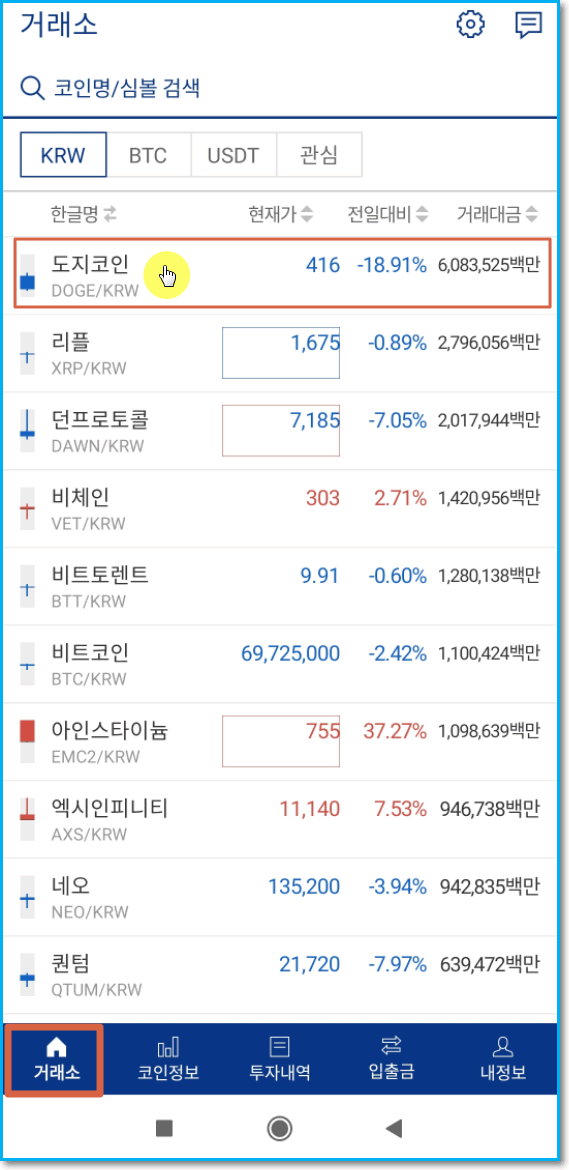
The image above is the exchange menu window that appears as the first screen when accessing the app. Basically, it is a place where you can search for and trade virtual currencies. There are 3 types of transaction (standard currency) provided by Upbit.
- KRW: Transaction of virtual currency based on KRW
- BTC: Cryptocurrency that can be traded with Bitcoin
- USDT: You can trade coins based on Tether, and 1 Tether is equivalent to 1 dollar.
This is the core menu of the Upbit app, where you can select a transaction type and click the coin below to go directly to the order window and make a transaction. It can also be used to check the price of a coin, and please refer to the previous post for details on how to trade.
2. Coin information
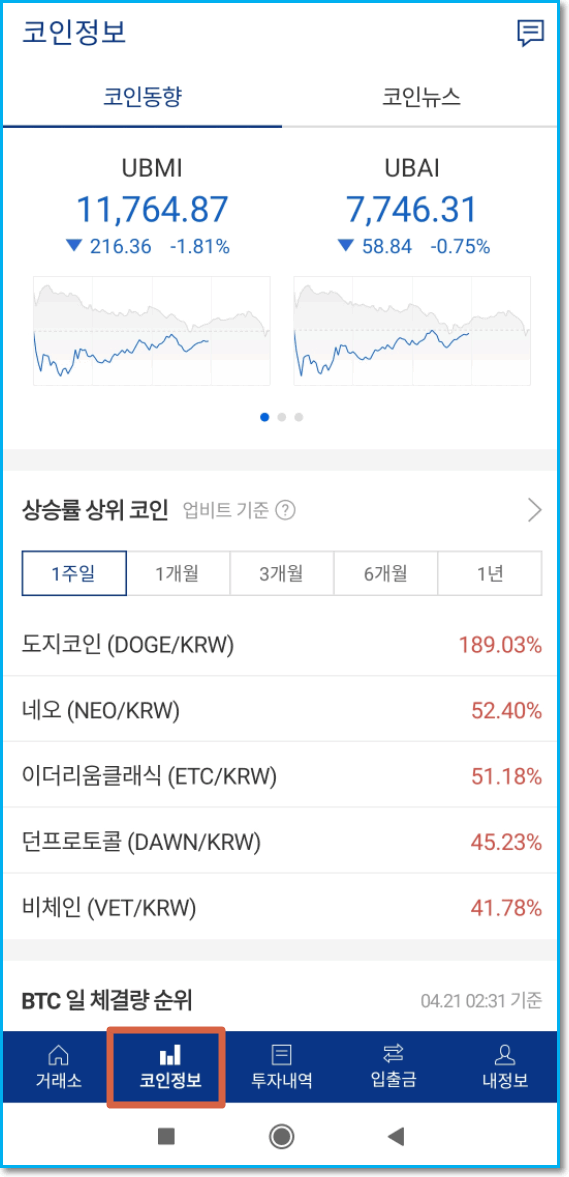
Next is the Coin Information menu tab. In this menu, you can check various information and news, such as the rate of increase of virtual currencies that are rapidly rising over a certain period, such as UBMI, which is calculated in real time using all digital assets listed on the Upbit KRW market as constituent stocks.
3. Investment details
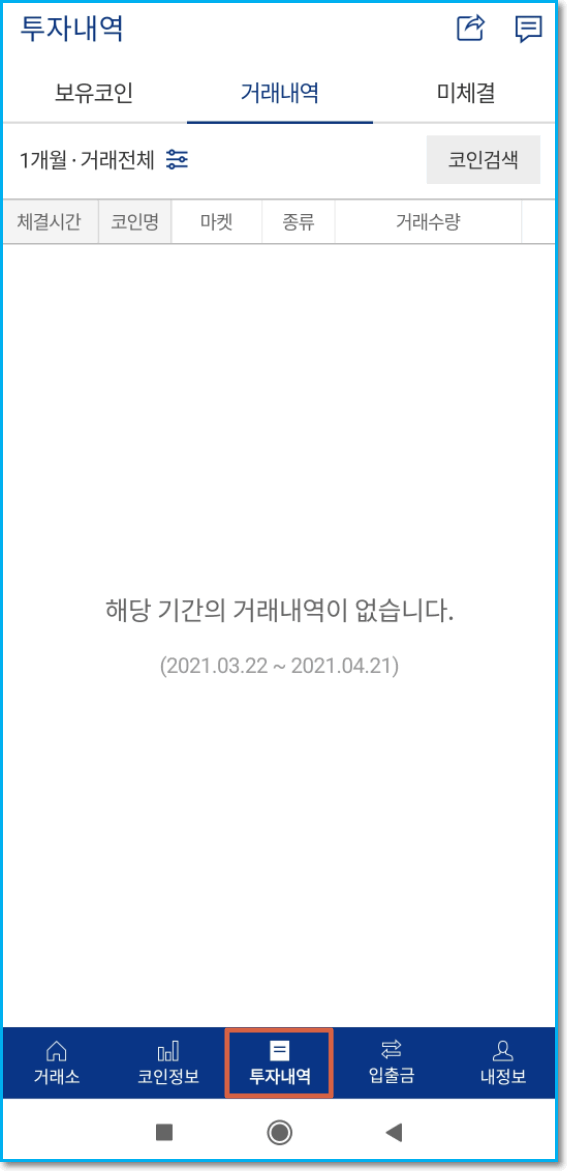
Next is the Investment History tab. In this tab, you can check the coins you have, transaction history, and outstanding status. It is the most used menu when monitoring to understand the status and market price after deposit and withdrawal and position. The functions of each name are as follows.
① Coins held: Ratio and size of virtual assets currently held
② Transaction history: purchase and sale of virtual currency for a certain period of time
③ Unconcluded: Orders that have been requested but have not yet been traded
4. Deposit and Withdrawal
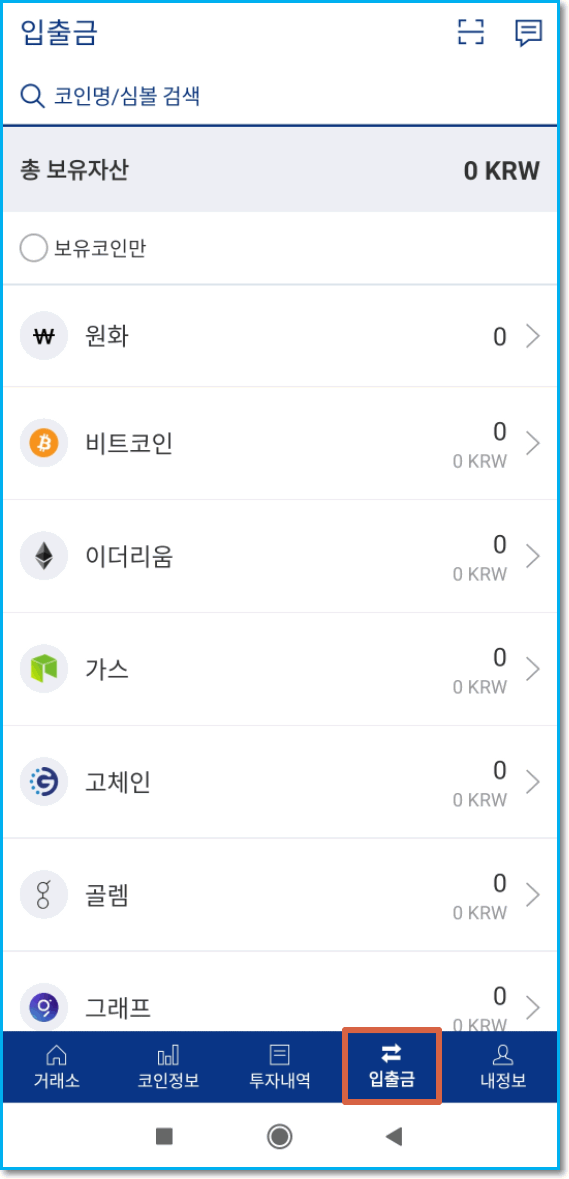
This is the deposit and withdrawal menu screen. In this tab, you can check the total virtual assets you currently have and deposit/withdrawal history. When you click on the corresponding coin, you can easily check the status of the cryptocurrency you have, which is a useful function to efficiently manage your assets.
5. My information
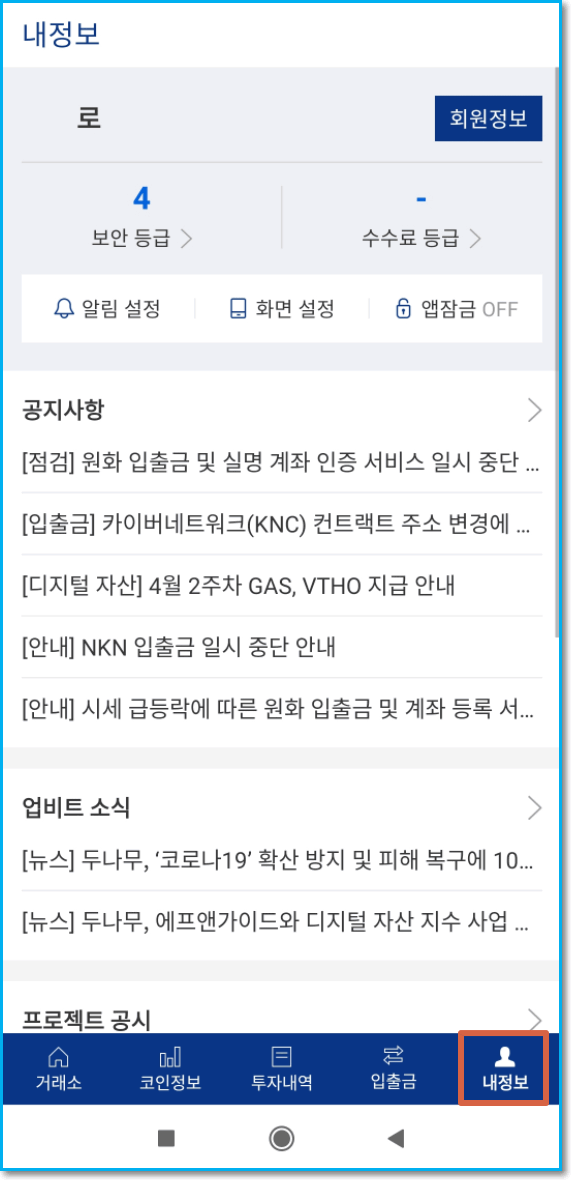
Finally, the My Information screen. This is a menu where you can view Upbit member information and check various notices and news. Please note that you can also use My Information to withdraw from Upbit.
With this, we learned how to use the Upbit app (app). How are you? I thought it would be complicated, but it's actually simple, right? Many people use it for a reason. Then we will come back with more detailed information next time. thank you.
댓글 0
| 번호 | 제목 | 글쓴이 | 날짜 | 조회 수 |
|---|---|---|---|---|
| 공지 | How to Transfer and Send Bitcoins with Binance | 모나코 | 2021.03.01 | 3184 |
| 공지 | How to open an Upbit K-Bank account (deposit, withdrawal) | 모나코 | 2021.02.26 | 390 |
| 9 |
How to buy Tether (USDT) on Upbit? (Deposit, withdrawal, currency exchange, etc.)
| 모나코 | 2021.04.29 | 2720 |
| 8 |
How to use UPbit in 2021
| 모나코 | 2021.04.23 | 620 |
| 7 |
Upbit vs Bithumb vs Binance Fee Comparison!
| 모나코 | 2021.04.22 | 1358 |
| » |
How to use Upbit App (APP)
| 모나코 | 2021.04.20 | 366 |
| 5 |
Upbit trading plan in 2021 (Buy, Sell)
| 모나코 | 2021.04.19 | 262 |
| 4 |
How to see the call window in Upbit
| 모나코 | 2021.04.15 | 4159 |
| 3 |
How to set up how to view Upbit trading volume
| 모나코 | 2021.04.14 | 3105 |
| 2 |
How to transfer bitcoins from Upbit --> Bybit
| 모나코 | 2021.03.02 | 631 |
| 1 | How to hit upbit short, trade method (short selling) | 제육볶음 | 2021.02.21 | 4262 |

