| 2021년 해외코인거래소 순위 및 추천 | |||
 |
 |
 |
|
| 거래량 | 11조(1위) | 1조 | 3.4조 |
|---|---|---|---|
| 레버리지 | 최대100배 | 최대100배 | 최대125배 |
| 수수료 | - 지정가 : 0.02% - 시장가 : 0.04%(1위) |
- 지정가 : -0.025% - 시장가 : 0.075% |
- 지정가 : -0.025% - 시장가 : 0.075% |
| 거래방법 | 현물+선물+마진 | 선물+주식+FOREX | 선물 |
| 회원가입 | 회원가입 | 회원가입 | 회원가입 |
| 할인코드 | 20% 할인 | 5% 할인 | 20% 할인 |
How to set up TradingView notifications (alerts)
2020.10.11 03:31
How to set up TradingView notifications (alerts)
1. In Trading View, set the asset you want to trade on the chart screen.
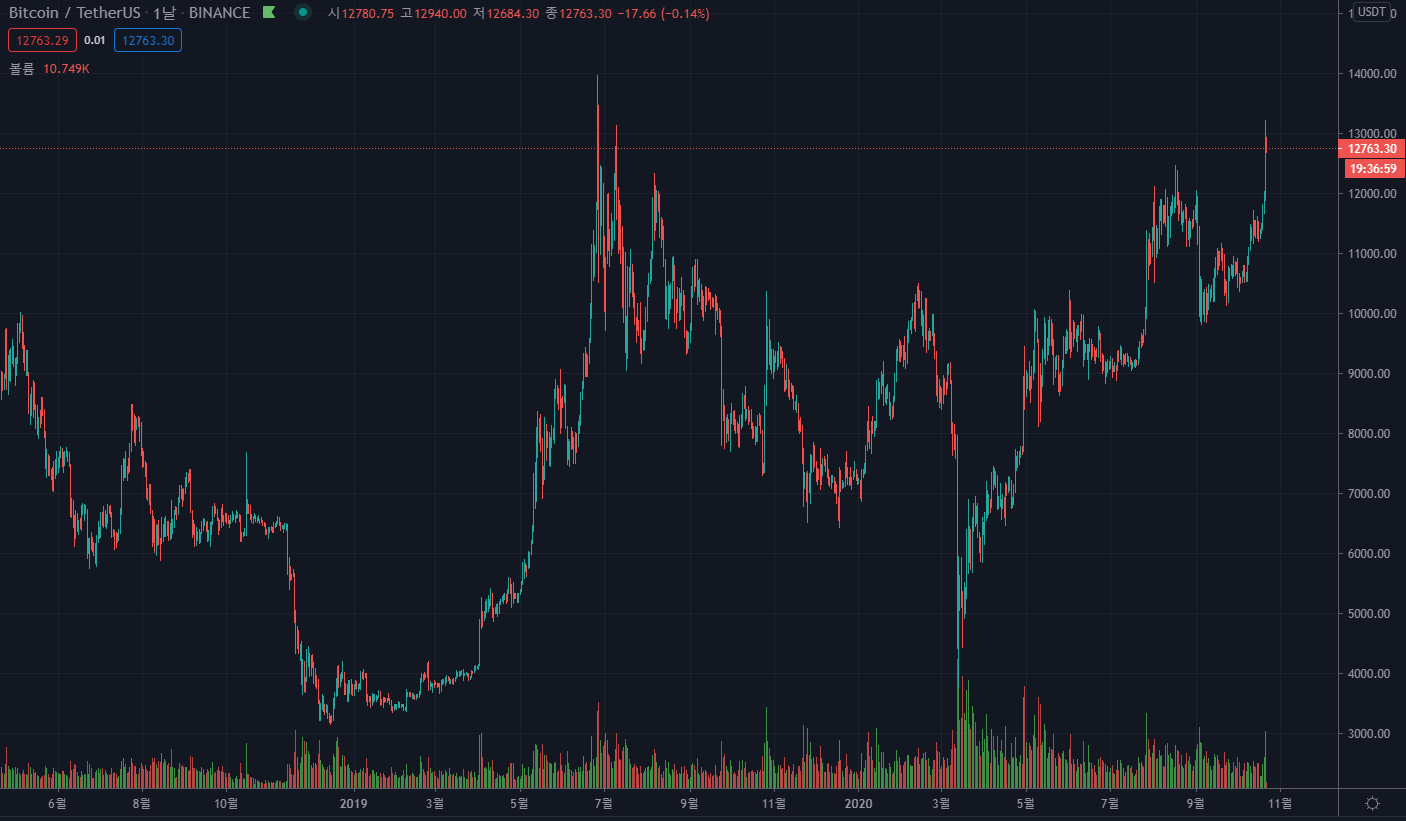
2. Press the "/" shortcut on the keyboard and search for the desired index and apply it.
I would choose MACD.
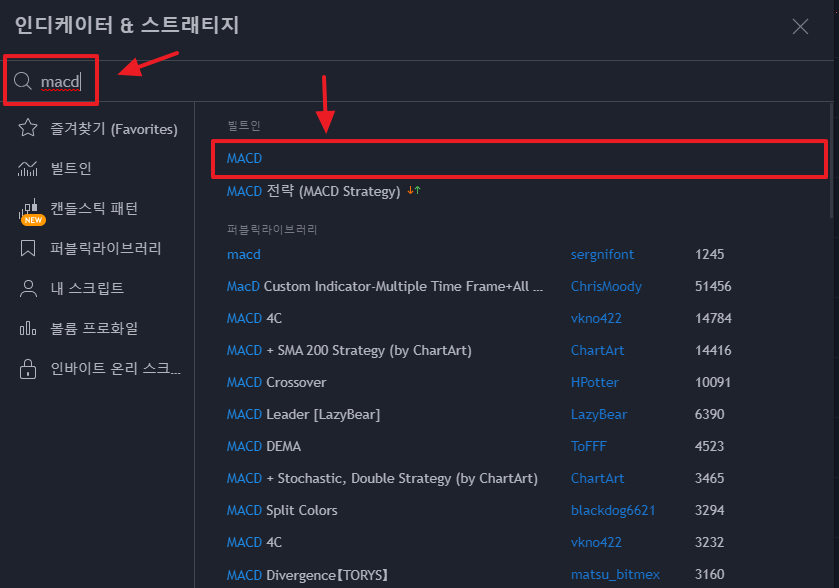
3. Applied at the bottom of the chart.
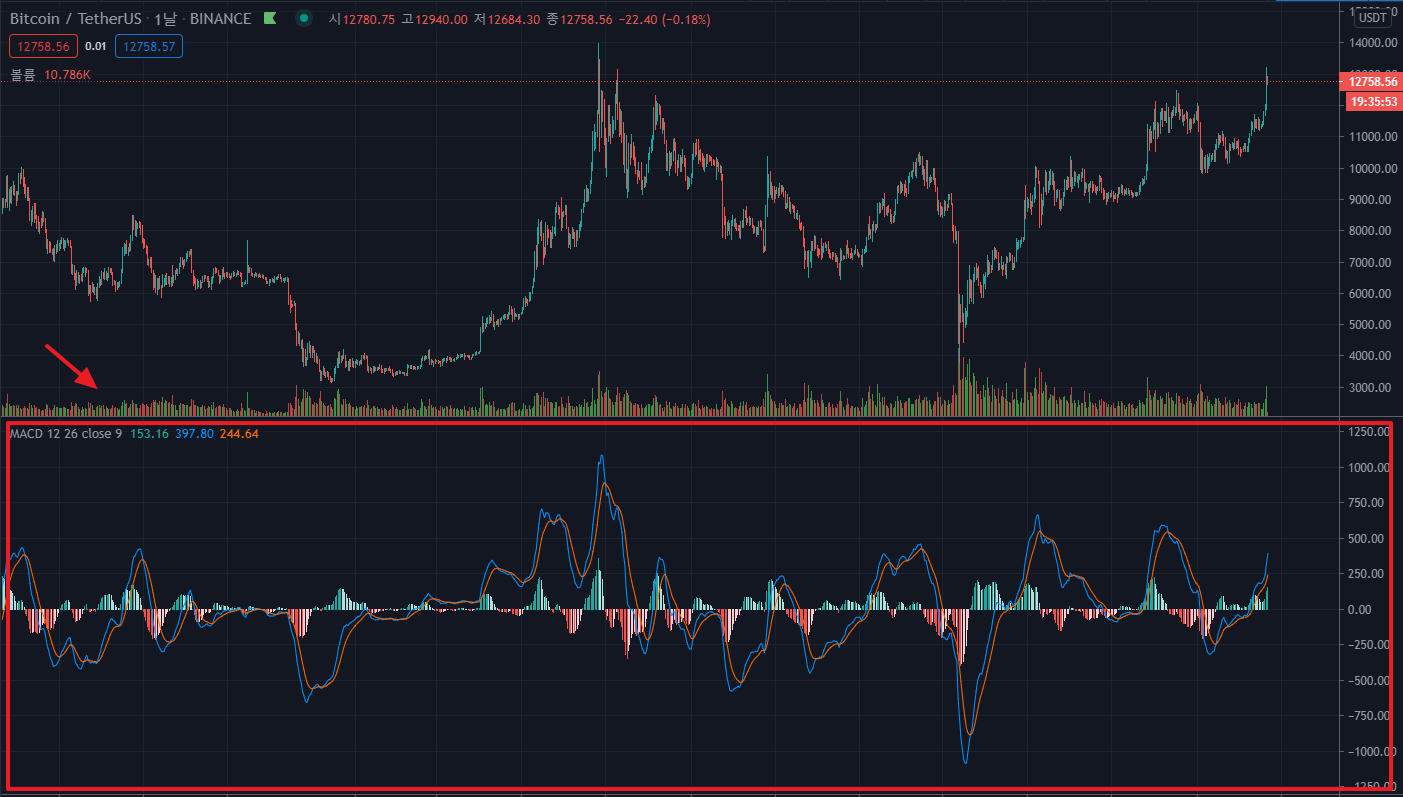
4. Press "Alt + a" or click the " ... " 3 dots button on the indicator and click Add Alert.
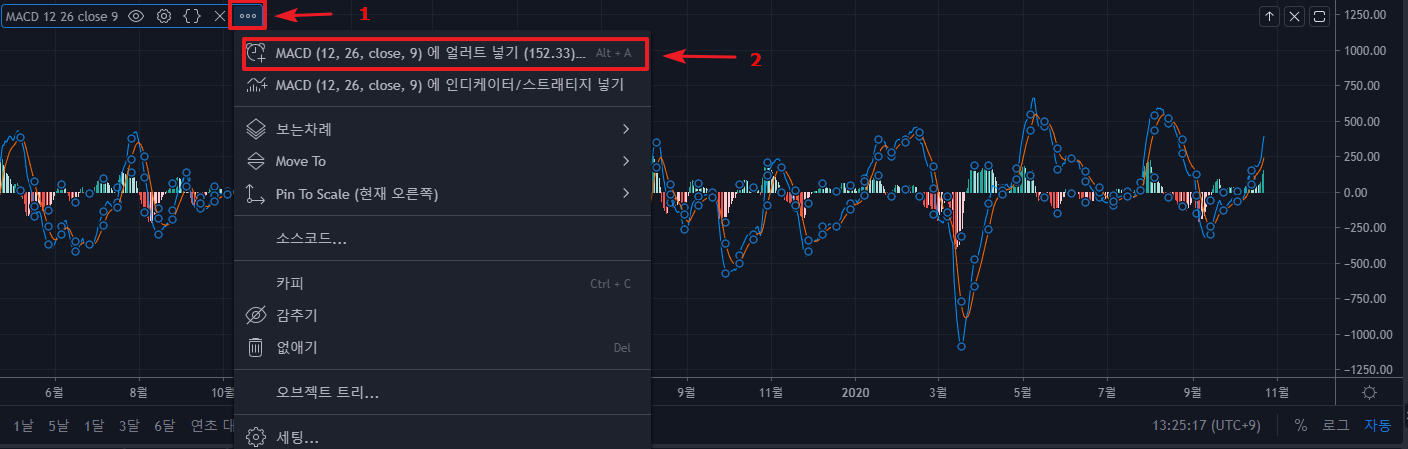
5. The alert creation window appears as shown below.
There are 5 categories.
Condition: Select a specific value and direction at which an alarm occurs.
Optional: Select a specific point in time when an alarm occurs.
Expiration time: Set the time when the alarm ends. (Premium membership can be used indefinitely)
Alert action: Set the medium to notify that an alarm has occurred.
Alert Name & Message: Enter the name and message of the alarm.
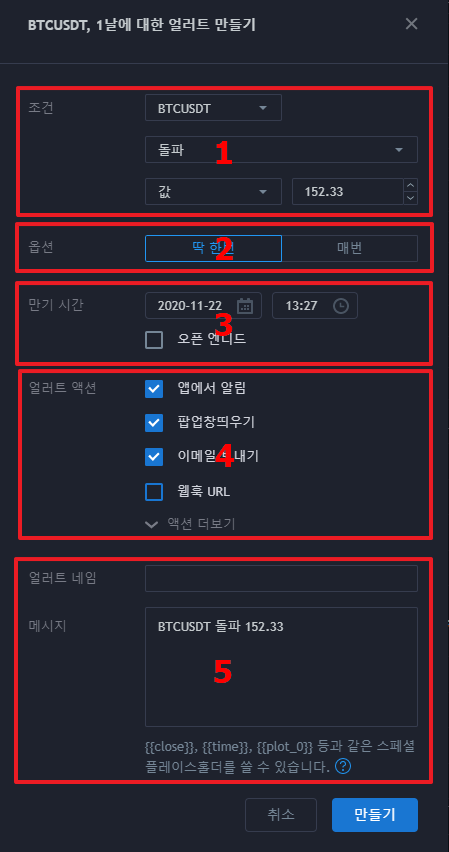
6. First, click on the top in "Conditions" and select the indicator "MACD" of our choice.
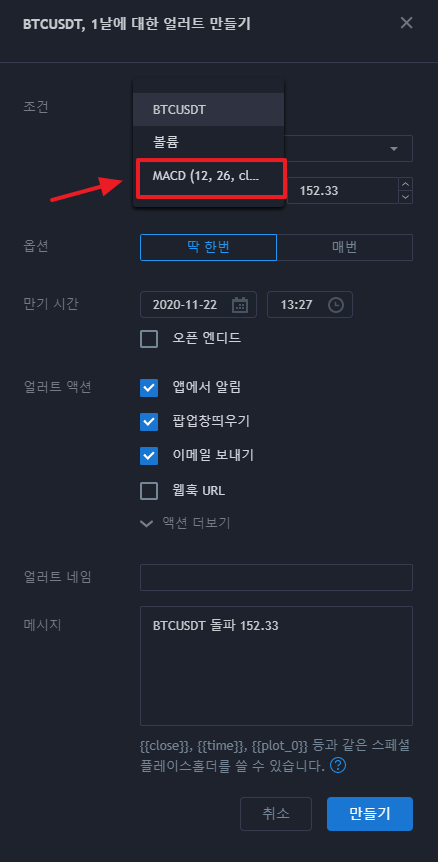
7. Next, you need to create separately the buy and sell alarms. First, let's create a buy alarm. I will set the alarm to sound when MACD 12 and 26 break upwards.
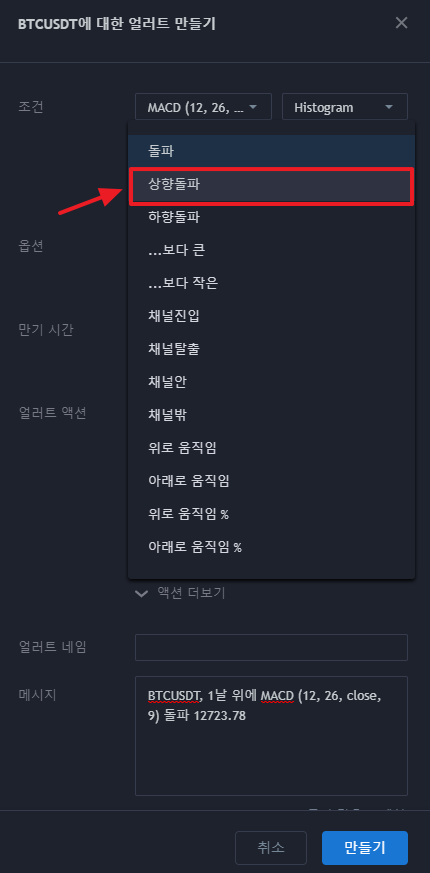
8 .Then click the tab labeled "Value" and select "MACD" in the same way.
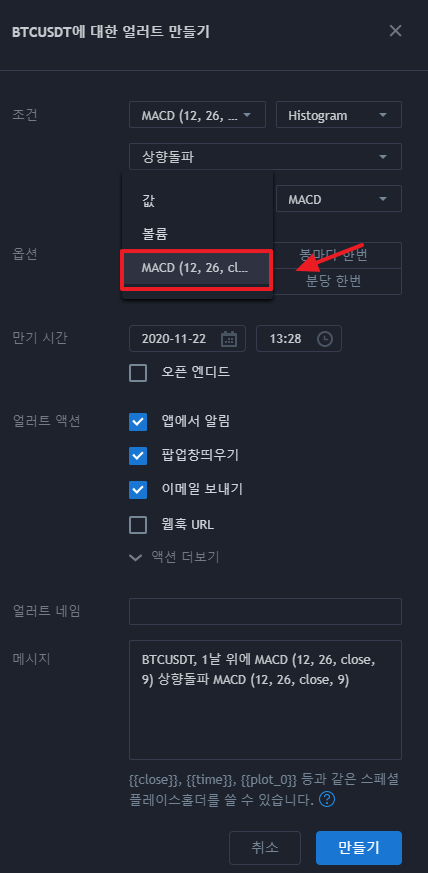
9. Select "Only once" for the option. This will trigger an alarm at the point when the condition has been met.
Then click on the calendar icon at the expiration time to set the date.
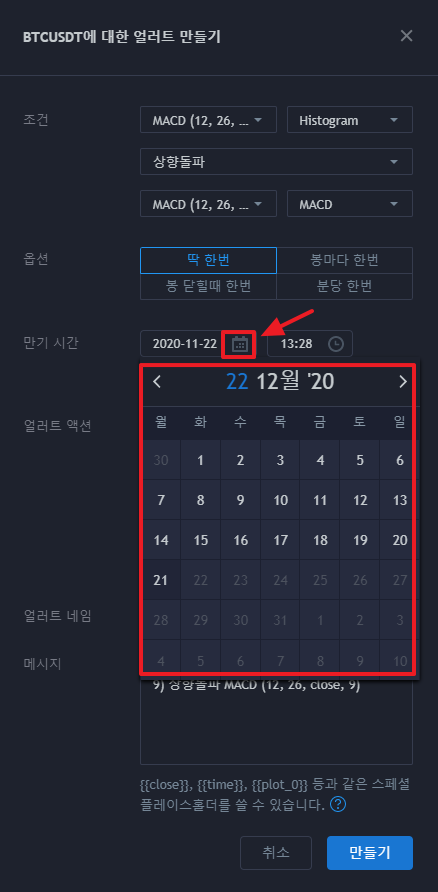
And you can choose the expiry time you want.
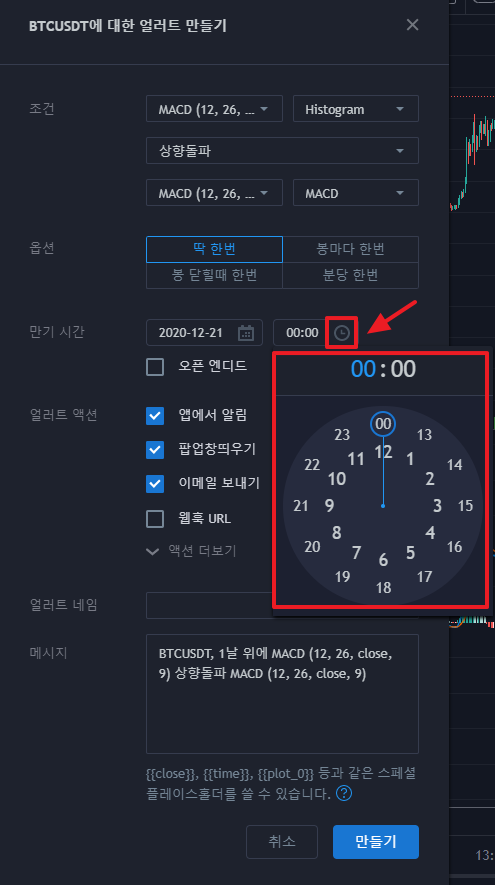
10. In "Alert Action", select the desired alarm receiving medium.
I would use both apps/popups/emails.
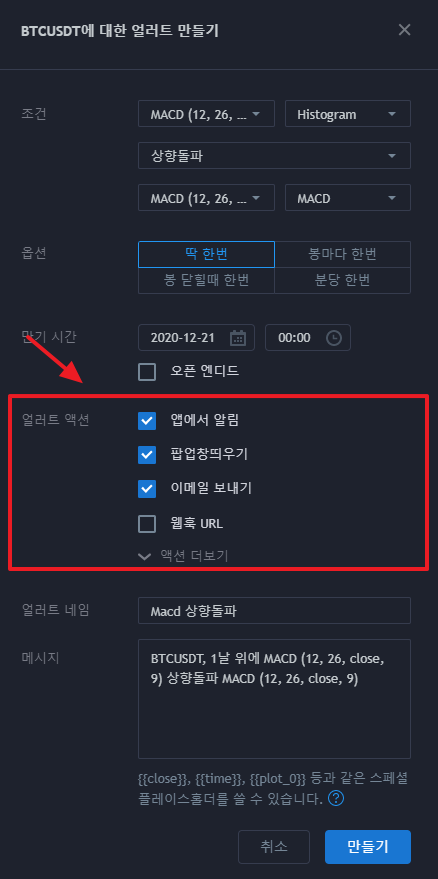
11. Enter the name and message of the alarm. (The message is filled in automatically by the system).
Click "Create".
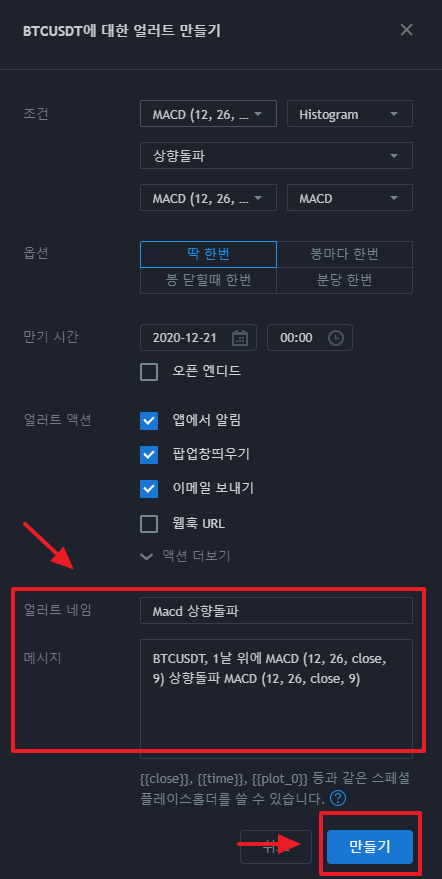
12. Click the alarm icon in the upper right corner to view the created alarm.
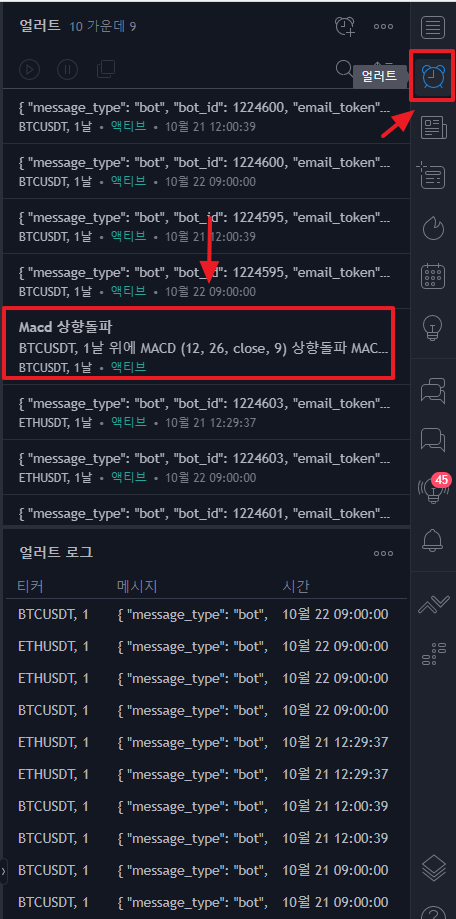
13. The buy signal is now created.
Next, to create a sell signal, repeat the same procedure from 4 to 10.
However, in the value, change it to "Breakthrough Upward" -> "Breakthrough Downward". Now click Create.
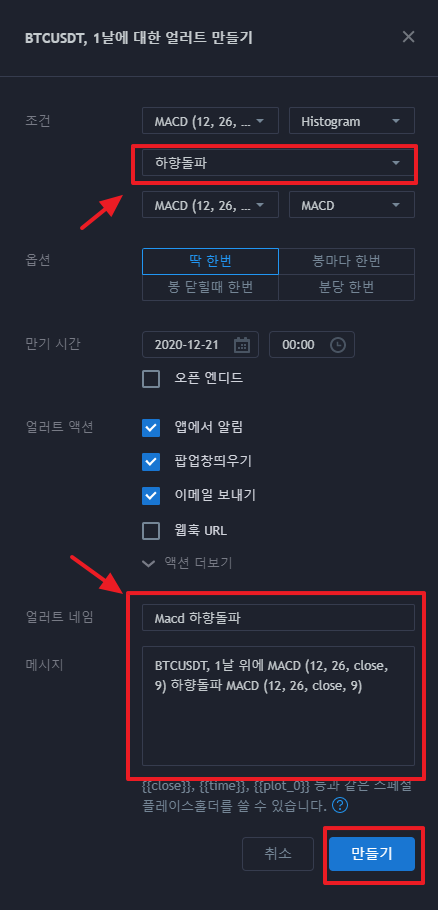
14. Both buy & sell alerts have been created.
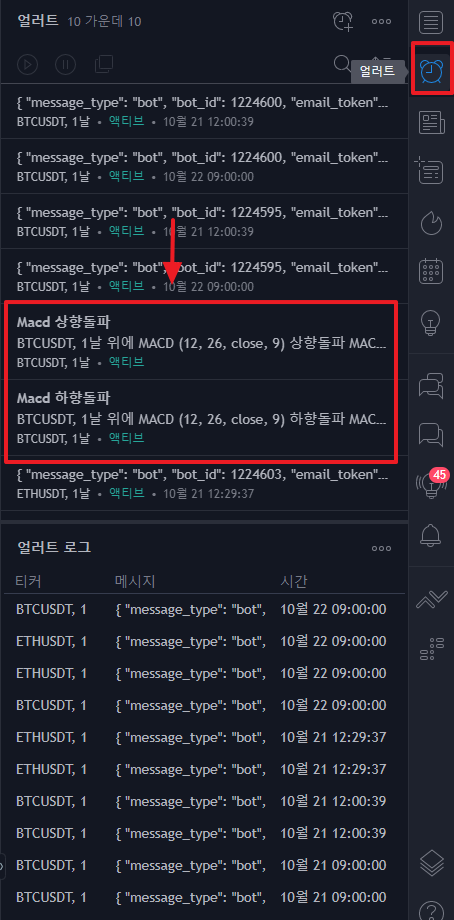
As a tip, if you click on the alert, you can stop / set / delete it, so you can control it conveniently at any time.
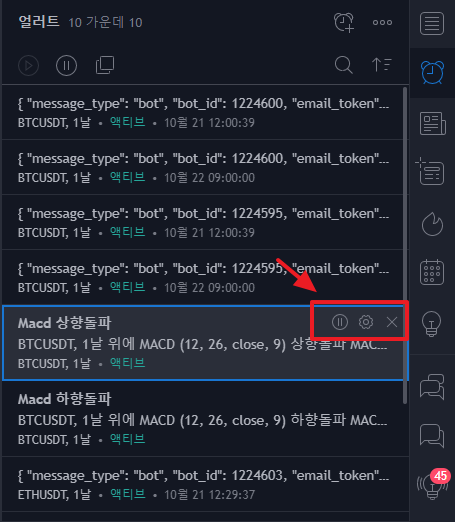
This is how to set TradingView alarm (alert)!
If you would like to set an alarm for program automatic trading, you can learn more through the link below.
Link: https://coinpick.com/quant_program/8941
댓글 0
| 번호 | 제목 | 날짜 | 조회 수 | 글쓴이 |
|---|---|---|---|---|
| 8 |
How to use the TradingView mobile app!
| 2020.11.12 | 2430 | 퀀트픽 |
| 7 |
how to overlap TradingView indicators
| 2020.11.08 | 2029 | 퀀트픽 |
| 6 |
How to take a trading view snapshot
| 2020.10.25 | 584 | 퀀트픽 |
| 5 |
How to check trading view repaint indicators
| 2020.10.25 | 469 | 퀀트픽 |
| 4 |
How to replay trading view charts
| 2020.10.25 | 1212 | 퀀트픽 |
| 3 |
How to set up TradingView Fibonacci Retracement
| 2020.10.11 | 4166 | 퀀트픽 |
| » |
How to set up TradingView notifications (alerts)
| 2020.10.11 | 6187 | 퀀트픽 |
| 1 |
How to set trading view separation
| 2020.10.11 | 2560 | 퀀트픽 |

