| 2021년 해외코인거래소 순위 및 추천 | |||
 |
 |
 |
|
| 거래량 | 11조(1위) | 1조 | 3.4조 |
|---|---|---|---|
| 레버리지 | 최대100배 | 최대100배 | 최대125배 |
| 수수료 | - 지정가 : 0.02% - 시장가 : 0.04%(1위) |
- 지정가 : -0.025% - 시장가 : 0.075% |
- 지정가 : -0.025% - 시장가 : 0.075% |
| 거래방법 | 현물+선물+마진 | 선물+주식+FOREX | 선물 |
| 회원가입 | 회원가입 | 회원가입 | 회원가입 |
| 할인코드 | 20% 할인 | 5% 할인 | 20% 할인 |
How to use the TradingView mobile app!
2020.11.12 23:57
This time, I will explain how to use the Trading View mobile app.
Trading View provides iOS, Android and web versions of the terminal.
Since I'm using Android, I'm using it by downloading it from the Google Store in advance!
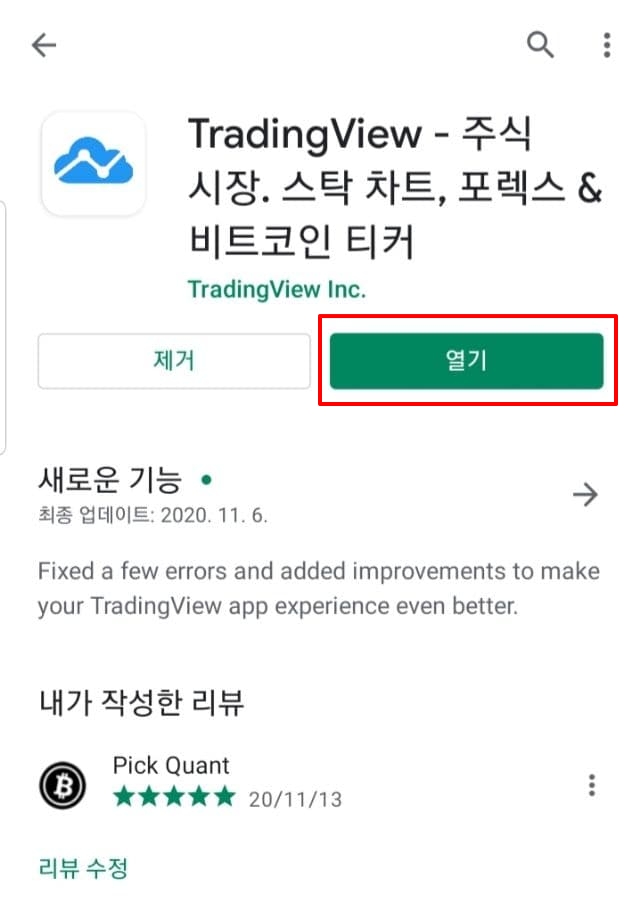
It has 20,000 reviews, 4.5 stars and over 1 million downloads. This is indeed a huge user base.
Even if you calculate that TradingView earns about $10 per user per year, you can guess that the minimum net sales per year are tens of billions of dollars.
We attach great importance to user convenience while continuously updating with this amount of capital.
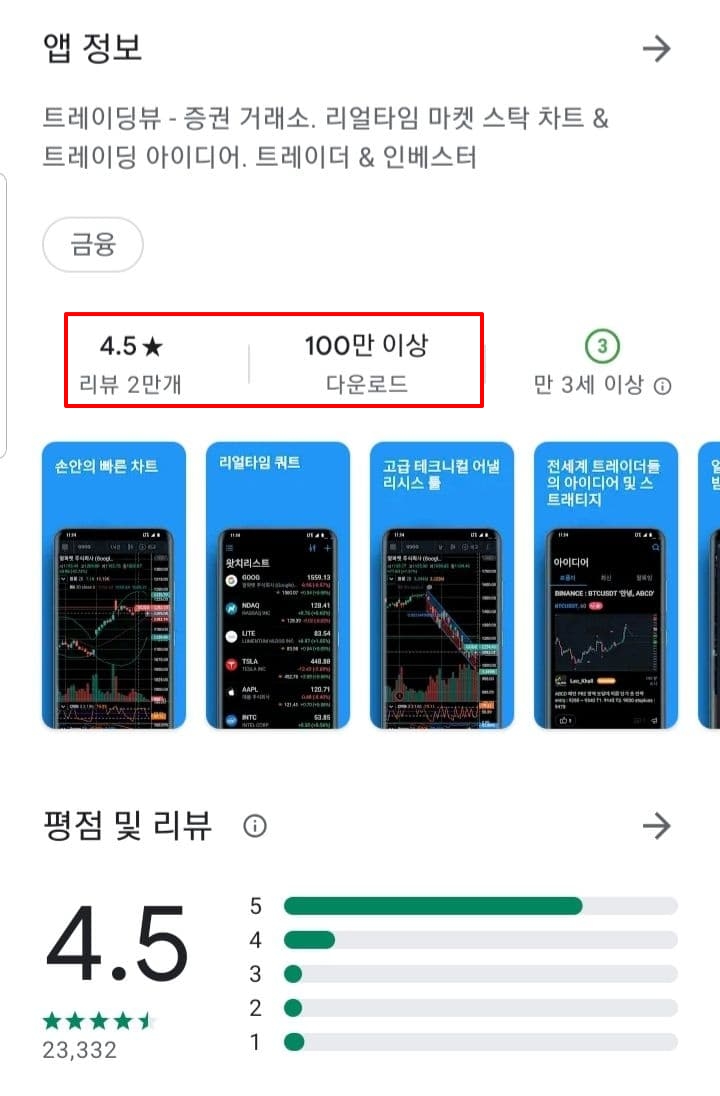
Now let's get into the app. First of all, if you open the app and log in, the first thing you see is your favorites as shown below.
If you have already added multiple asset classes to the web version, they are automatically linked in mobile.
There are settings and add buttons in the upper right corner, and you can use them to perform various actions.
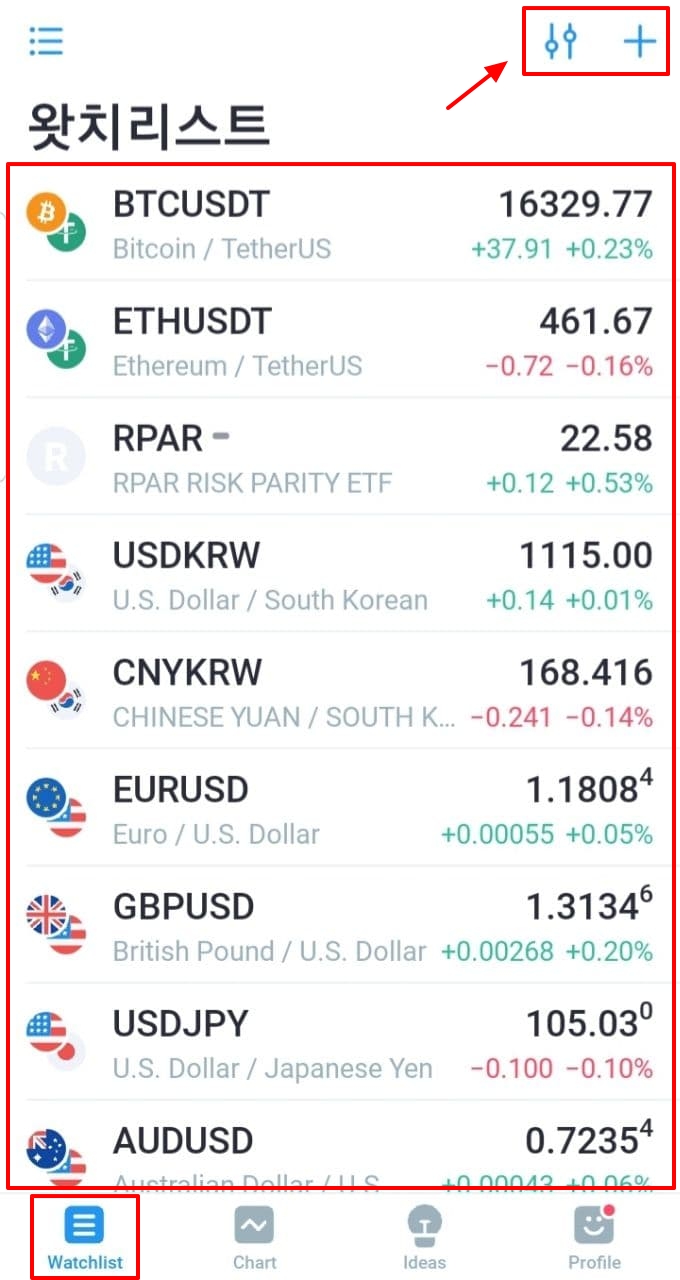
If you click the Settings button, you can proceed with the method of listing the order & deletion as shown below.
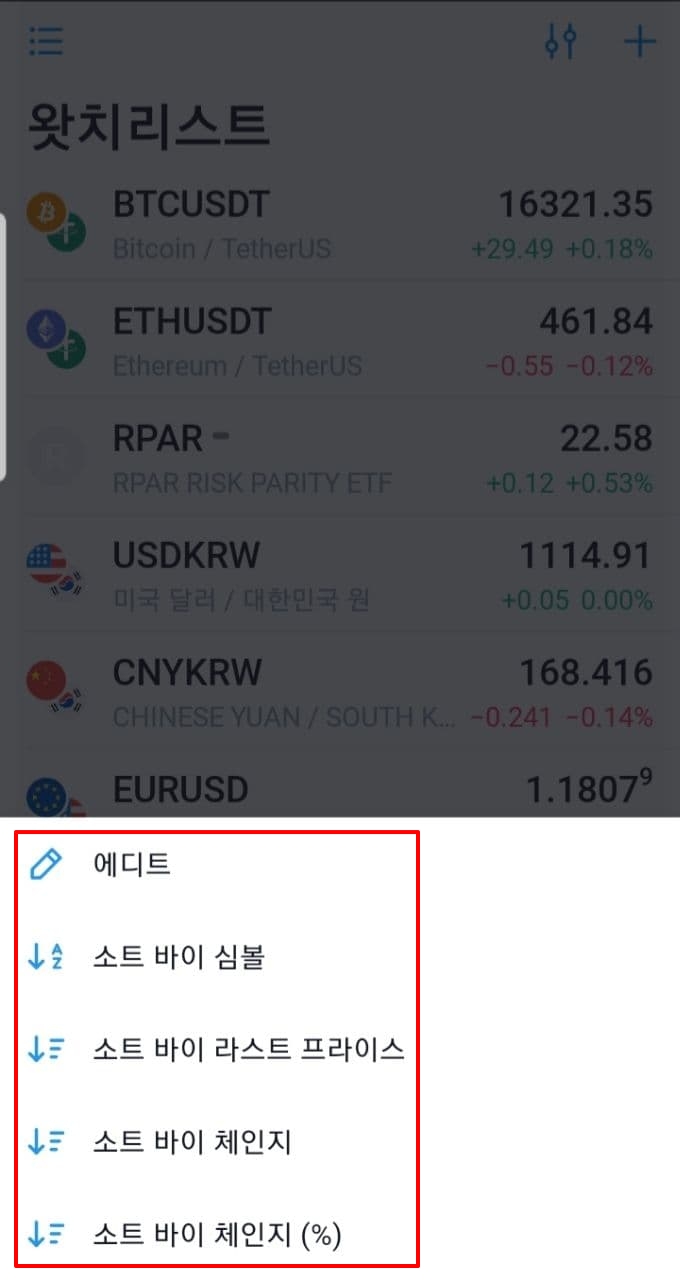
If you click the Add button, you can search and add the asset class you want through the search engine.
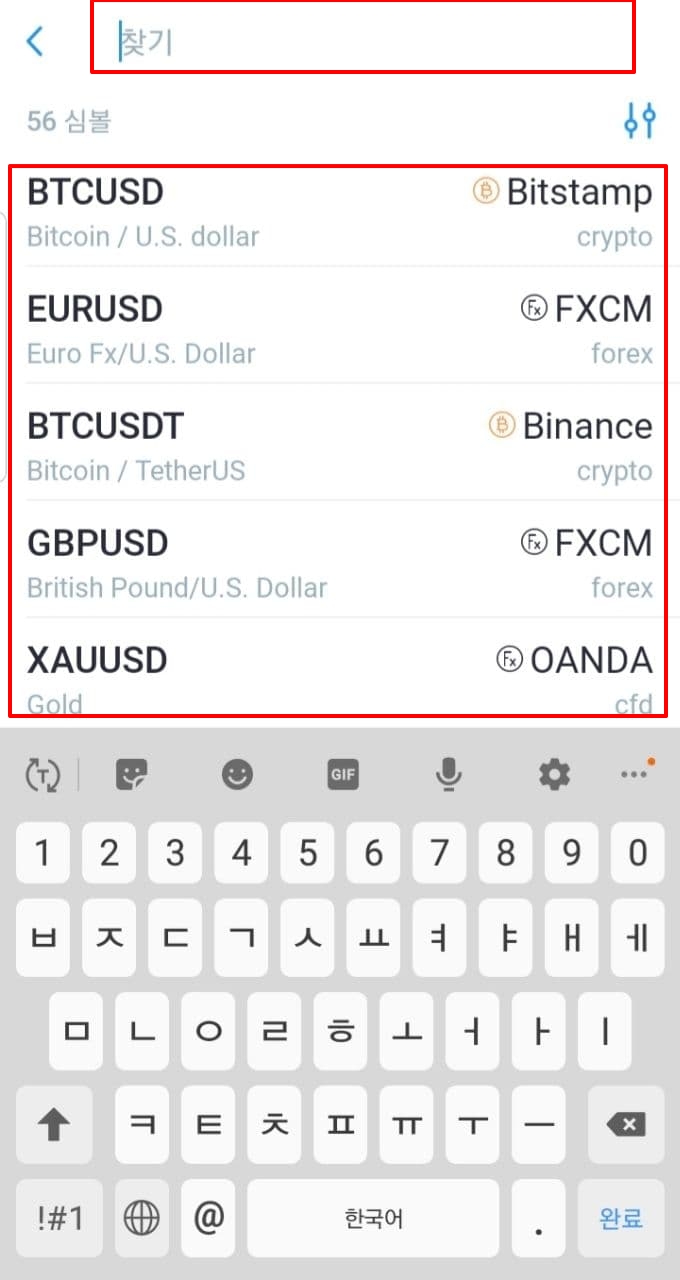
Next is the chart.
Basically, almost all functions supported on the web are supported.
On the left, tools for drawing charts are installed by default.
At the top, you can set the name of the asset class and the desired time frame.
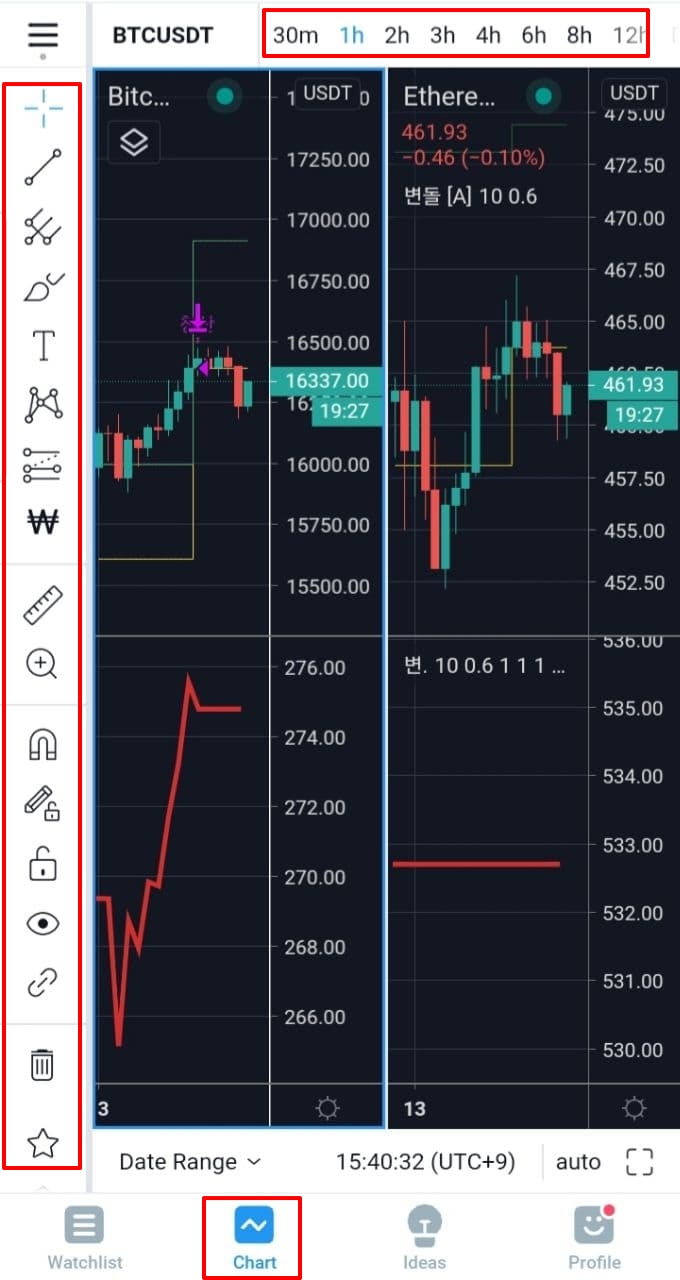
After enjoying the time frame at the top, slide to the left to reveal hidden functions.
There are chart shape/compare/indicator/tellet/alert.
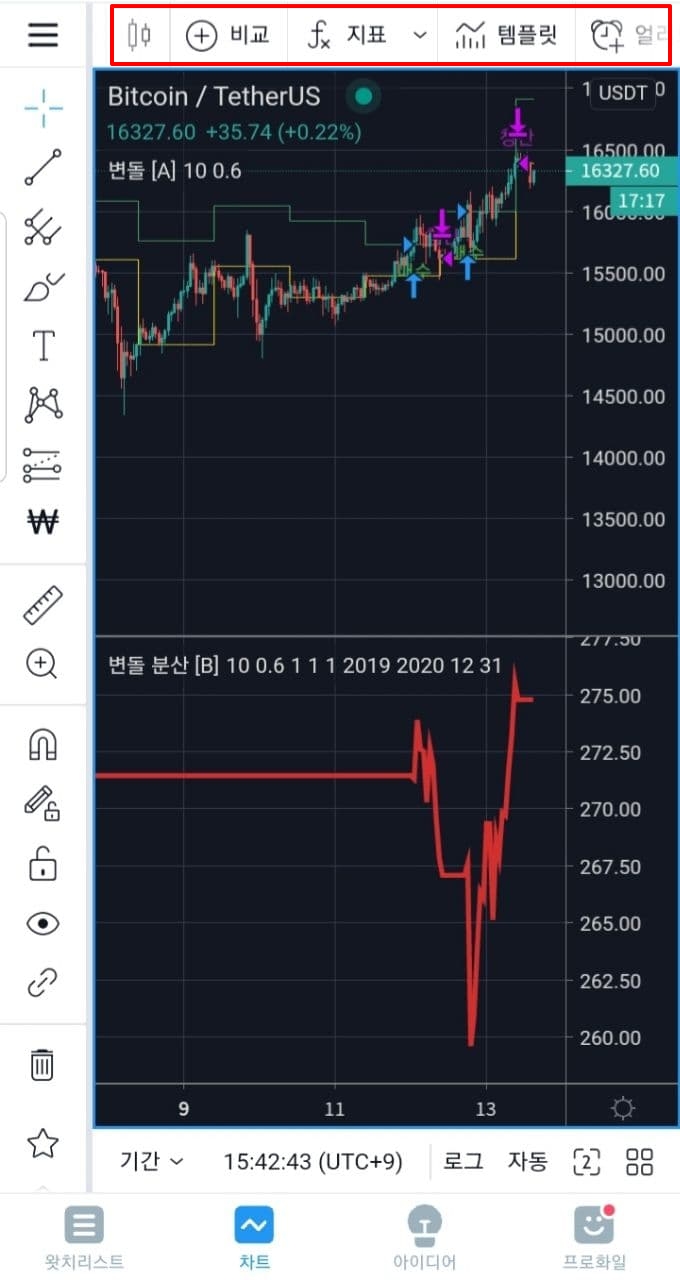
And if you slide one more time, the saved list of the set index,
Settings/Fullscreen/Snapshot/Idea appears.
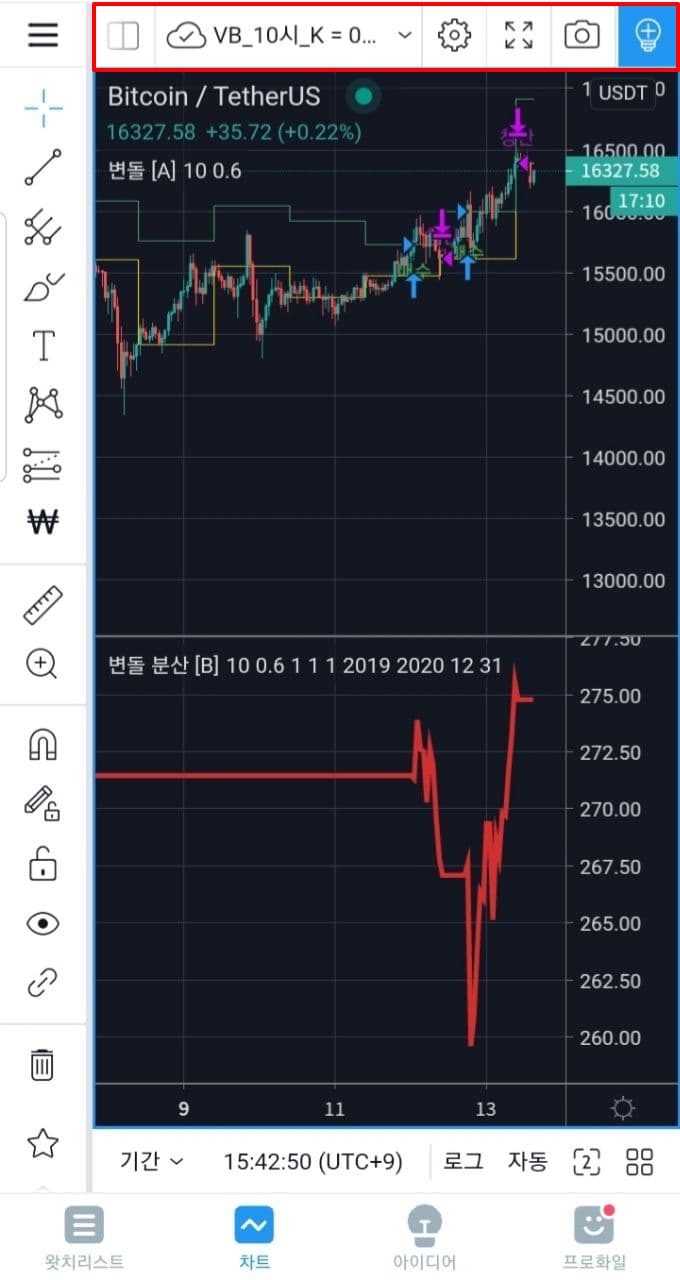
You can save the chart layout and turn auto-save on/off by clicking the three lines in the upper left corner.
It supports various functions such as share/rename/copy the corresponding index.
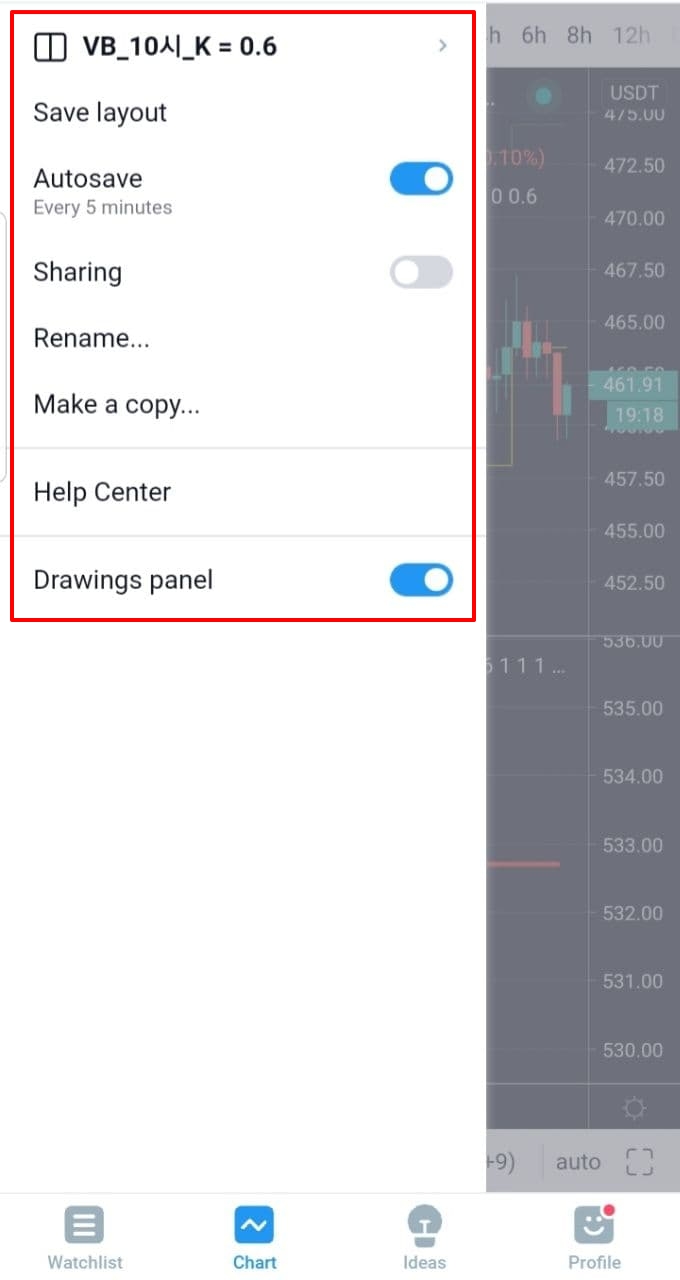
If you click on an idea, you can see the popular ideas, the latest ideas, and the ideas of the traders you follow.
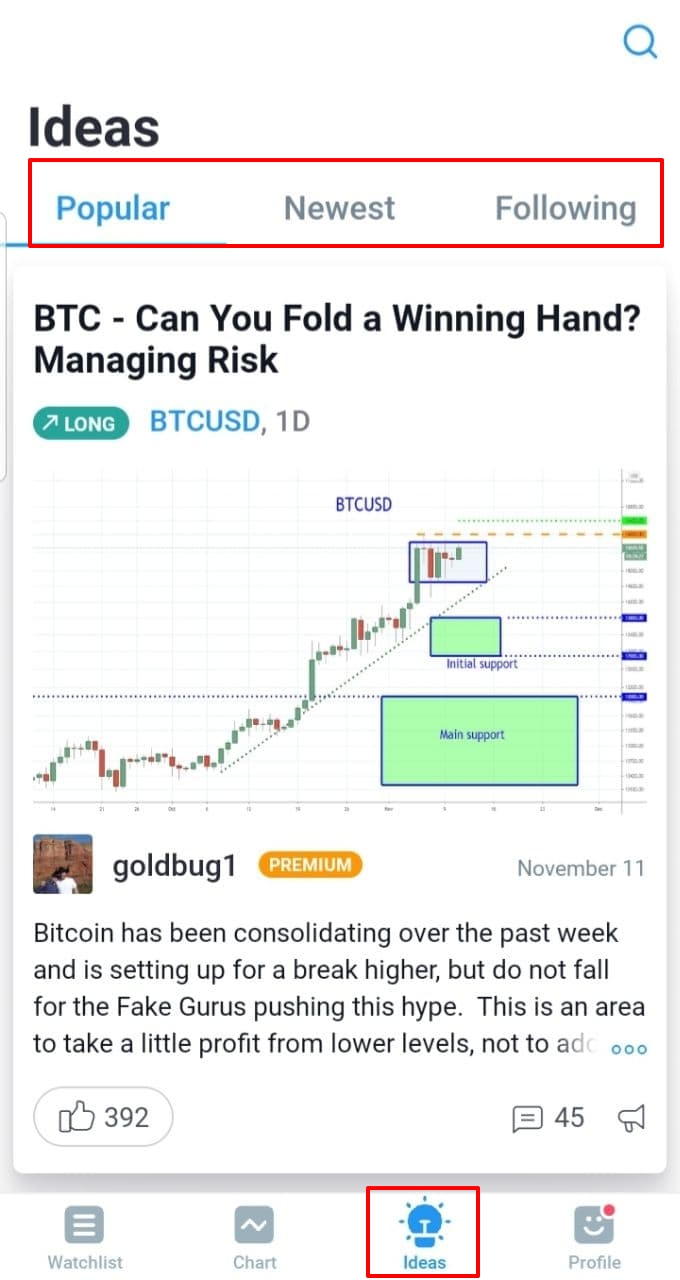
Below is the profile screen.
Click the gear in the upper right corner to set detailed settings for the entire app.
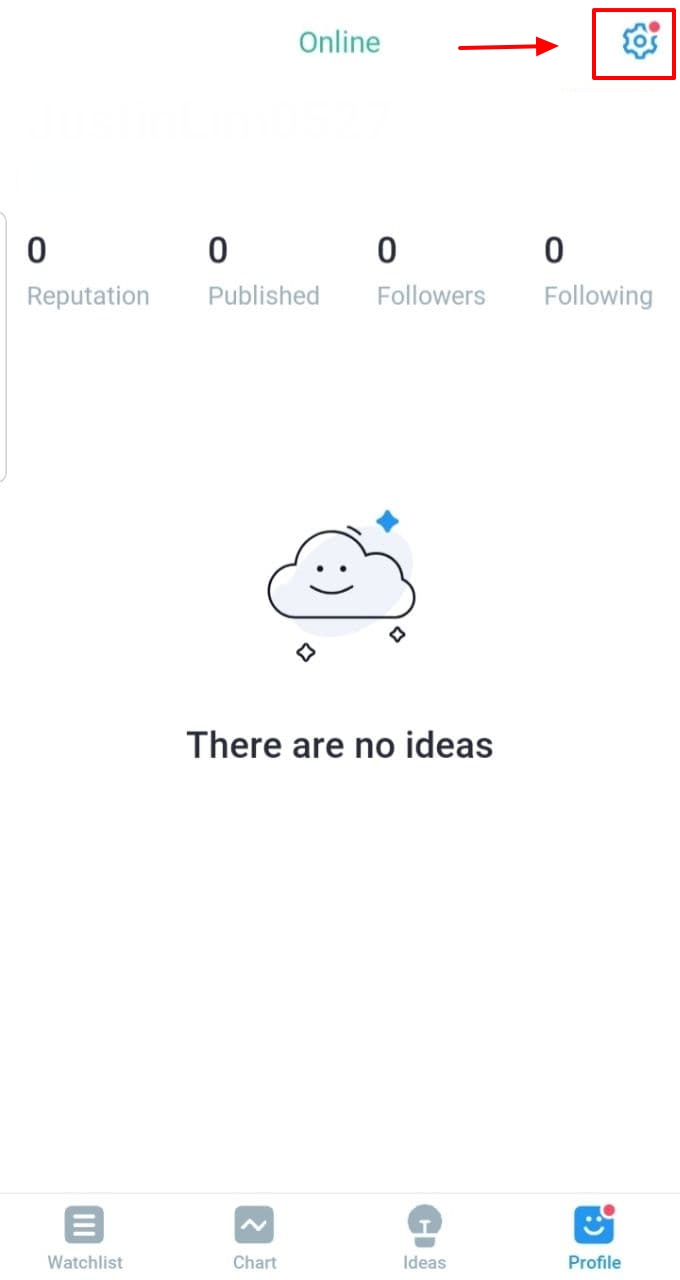
If you want Korean, please click LANGUAGE as shown below.
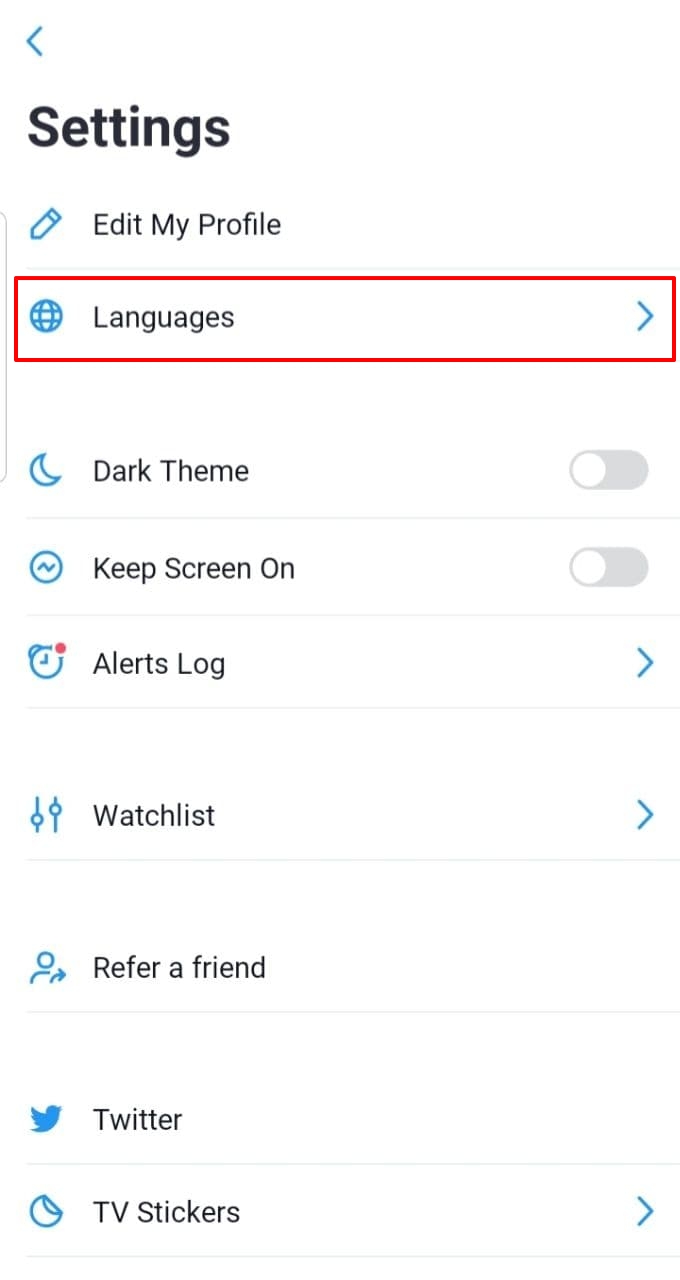
Korean Let's Get It!
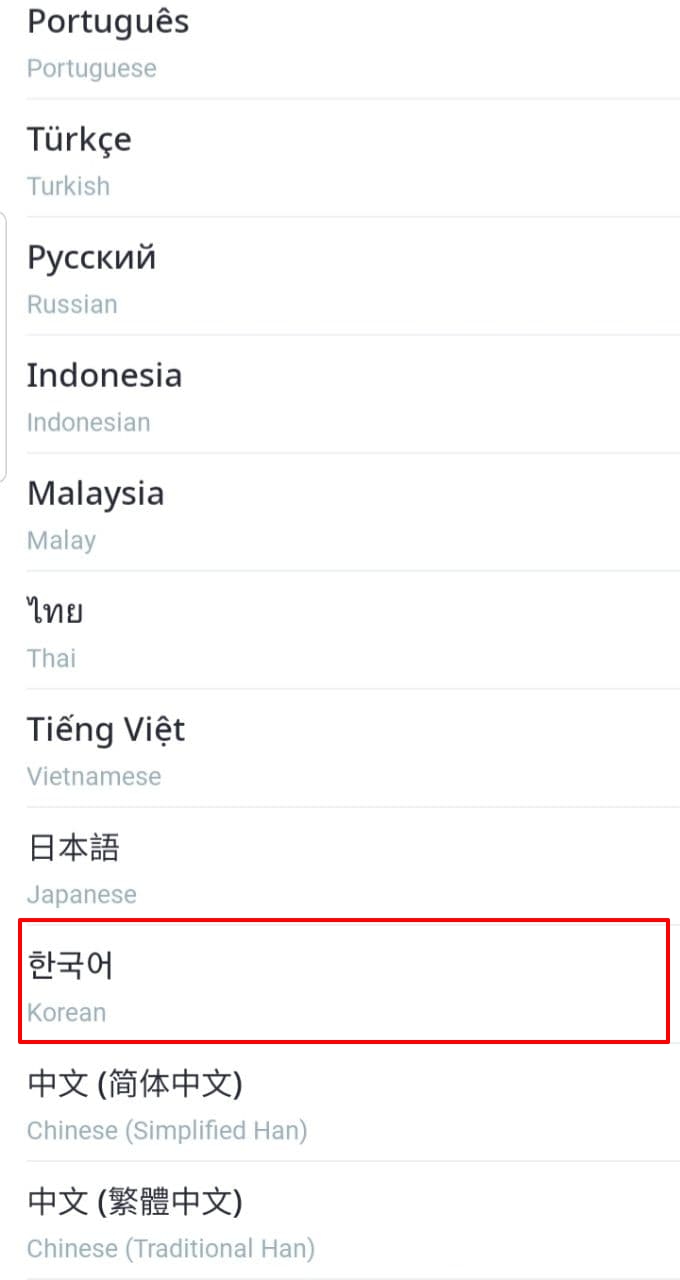
I'm more comfortable with English, so I'll put it on hold.
You can set the dark theme below.
I like black so I'll go with the dark theme.
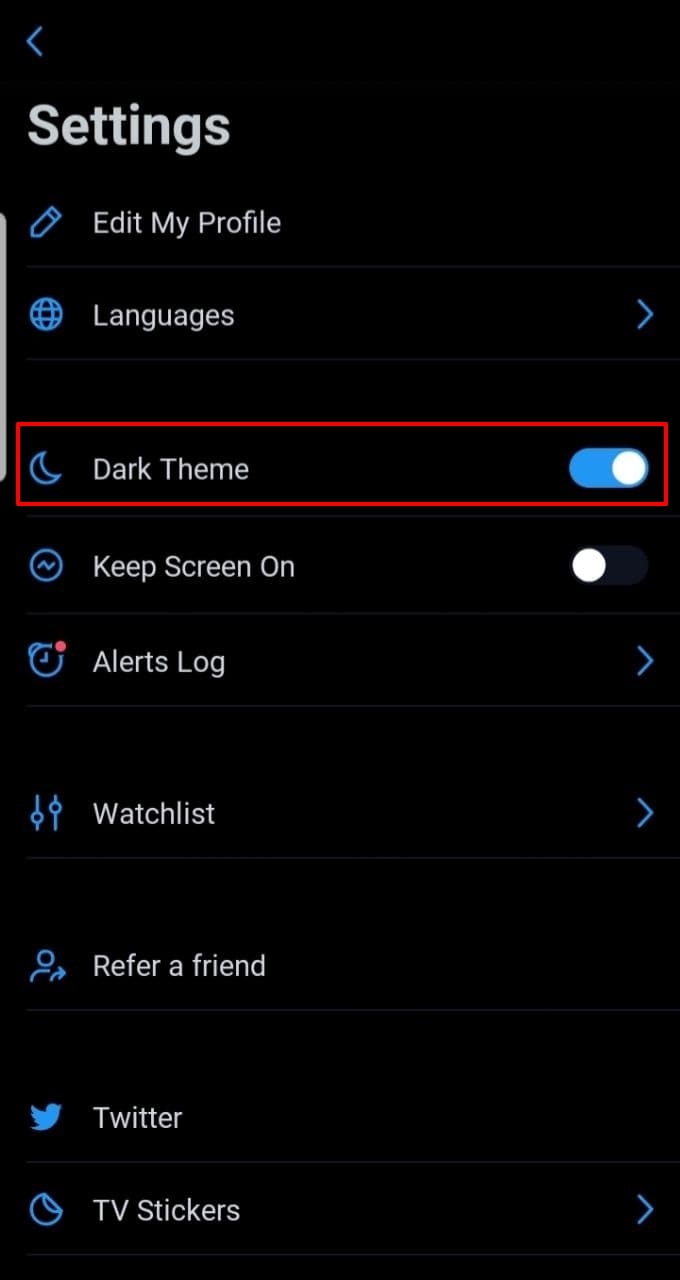
As a tip, if you look horizontally, you can see longer and wider.
I set it in English with the mobile app and monitor it using the horizontal shape in dark mode.
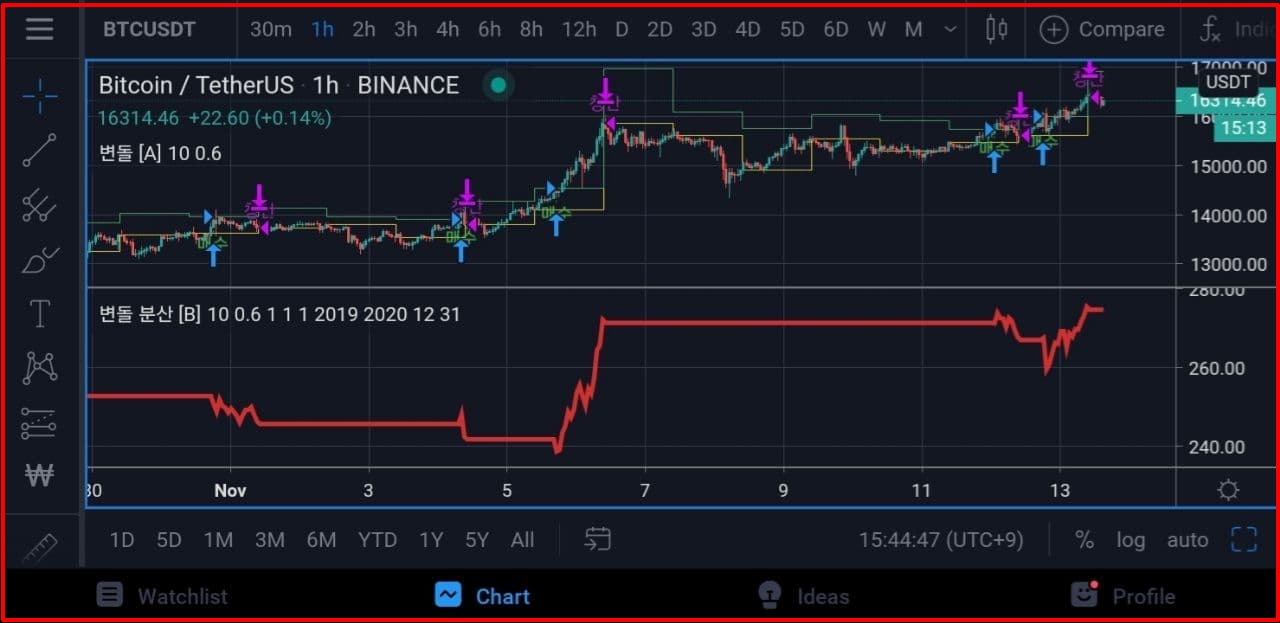
The above was how to use the Trading View mobile app!
thank you!!
댓글 0
| 번호 | 제목 | 날짜 | 조회 수 | 글쓴이 |
|---|---|---|---|---|
| » |
How to use the TradingView mobile app!
| 2020.11.12 | 2430 | 퀀트픽 |
| 7 |
how to overlap TradingView indicators
| 2020.11.08 | 2029 | 퀀트픽 |
| 6 |
How to take a trading view snapshot
| 2020.10.25 | 584 | 퀀트픽 |
| 5 |
How to check trading view repaint indicators
| 2020.10.25 | 469 | 퀀트픽 |
| 4 |
How to replay trading view charts
| 2020.10.25 | 1212 | 퀀트픽 |
| 3 |
How to set up TradingView Fibonacci Retracement
| 2020.10.11 | 4166 | 퀀트픽 |
| 2 |
How to set up TradingView notifications (alerts)
| 2020.10.11 | 6187 | 퀀트픽 |
| 1 |
How to set trading view separation
| 2020.10.11 | 2560 | 퀀트픽 |

