| 2021년 해외코인거래소 순위 및 추천 | |||
 |
 |
 |
|
| 거래량 | 11조(1위) | 1조 | 3.4조 |
|---|---|---|---|
| 레버리지 | 최대100배 | 최대100배 | 최대125배 |
| 수수료 | - 지정가 : 0.02% - 시장가 : 0.04%(1위) |
- 지정가 : -0.025% - 시장가 : 0.075% |
- 지정가 : -0.025% - 시장가 : 0.075% |
| 거래방법 | 현물+선물+마진 | 선물+주식+FOREX | 선물 |
| 회원가입 | 회원가입 | 회원가입 | 회원가입 |
| 할인코드 | 20% 할인 | 5% 할인 | 20% 할인 |
How to extract trading view backtest data with Autoview
2020.10.11 03:31
How to extract trading view backtest data with Autoview
This time, I will show you how to download backtest results of specific indicators or strategies as Excel data from Trading View!
1. Search the Chrome Web Store in the Google search engine and click!
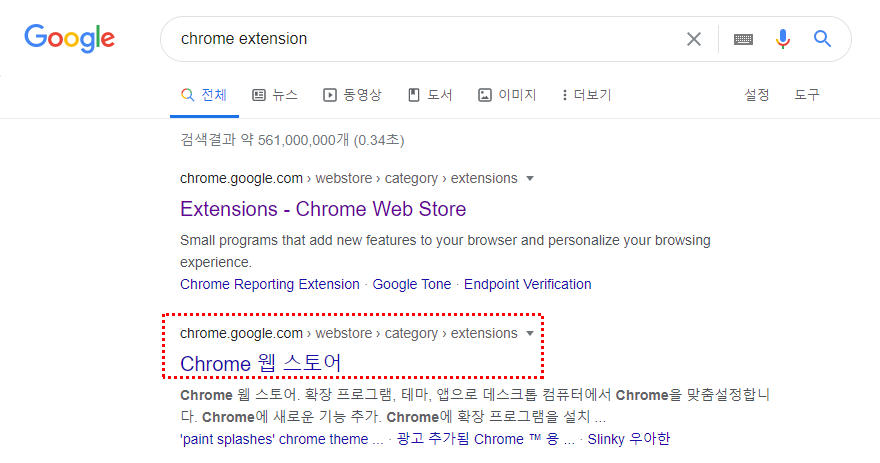
2. Search for Autoview in the top left search engine and click it.
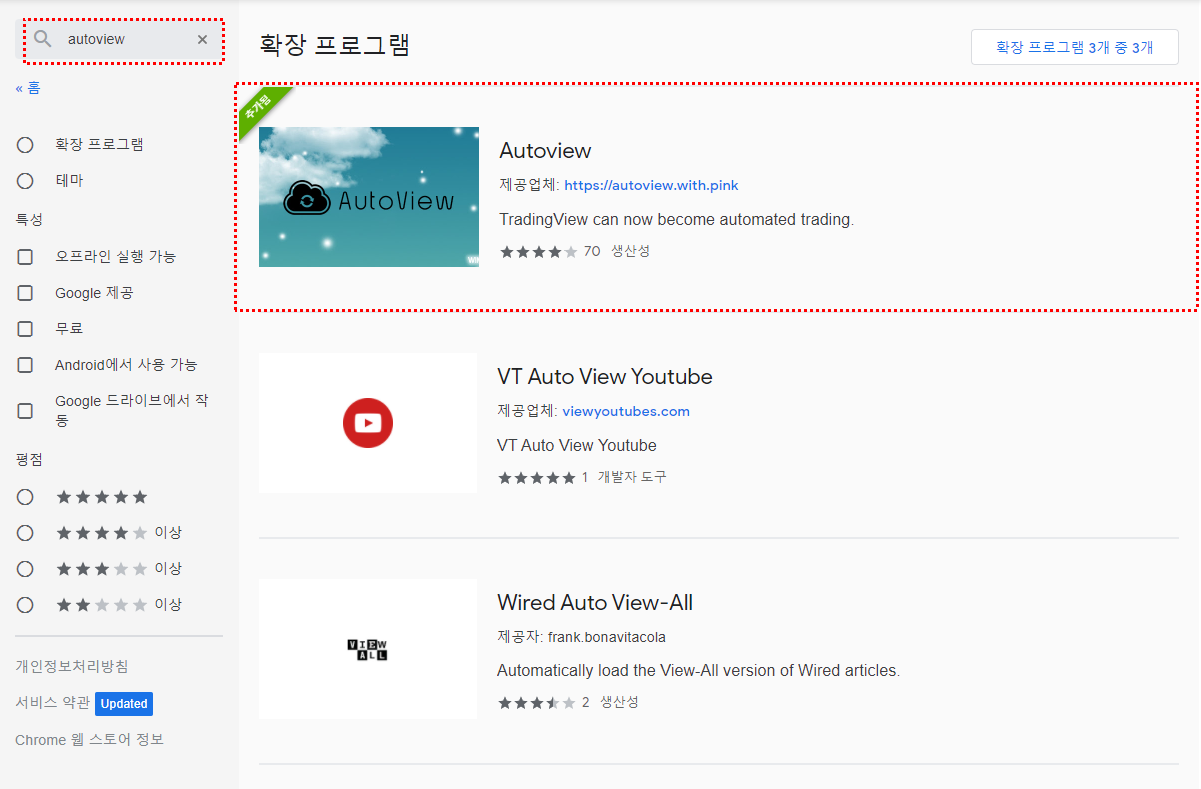
3. Click the Autoview extension and then click "Add to Chrome".
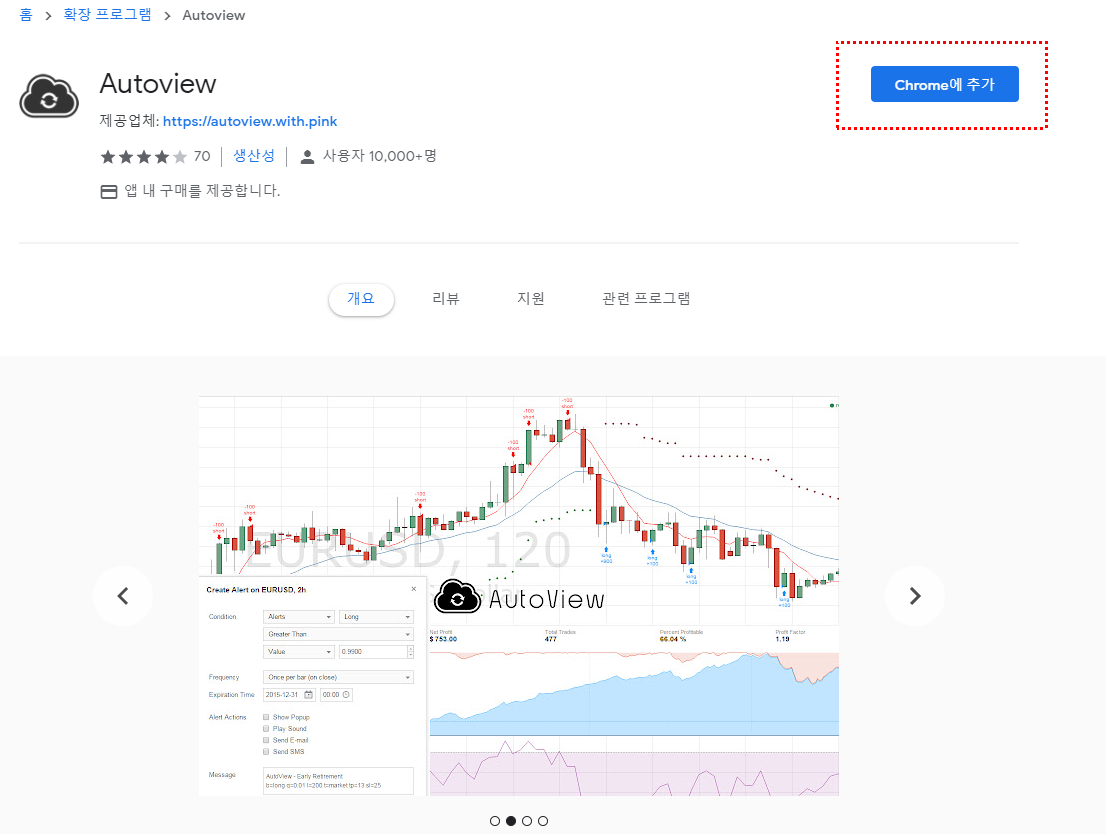
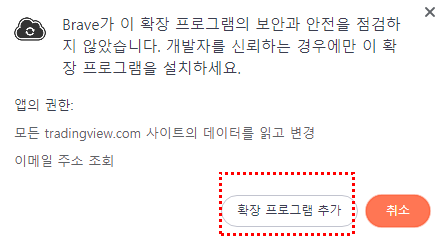
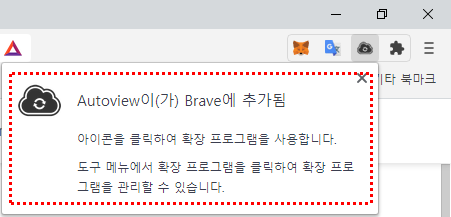
4. You will be directed to the TradingView indicator that you backtested. An "Export" that did not exist at the bottom was created.
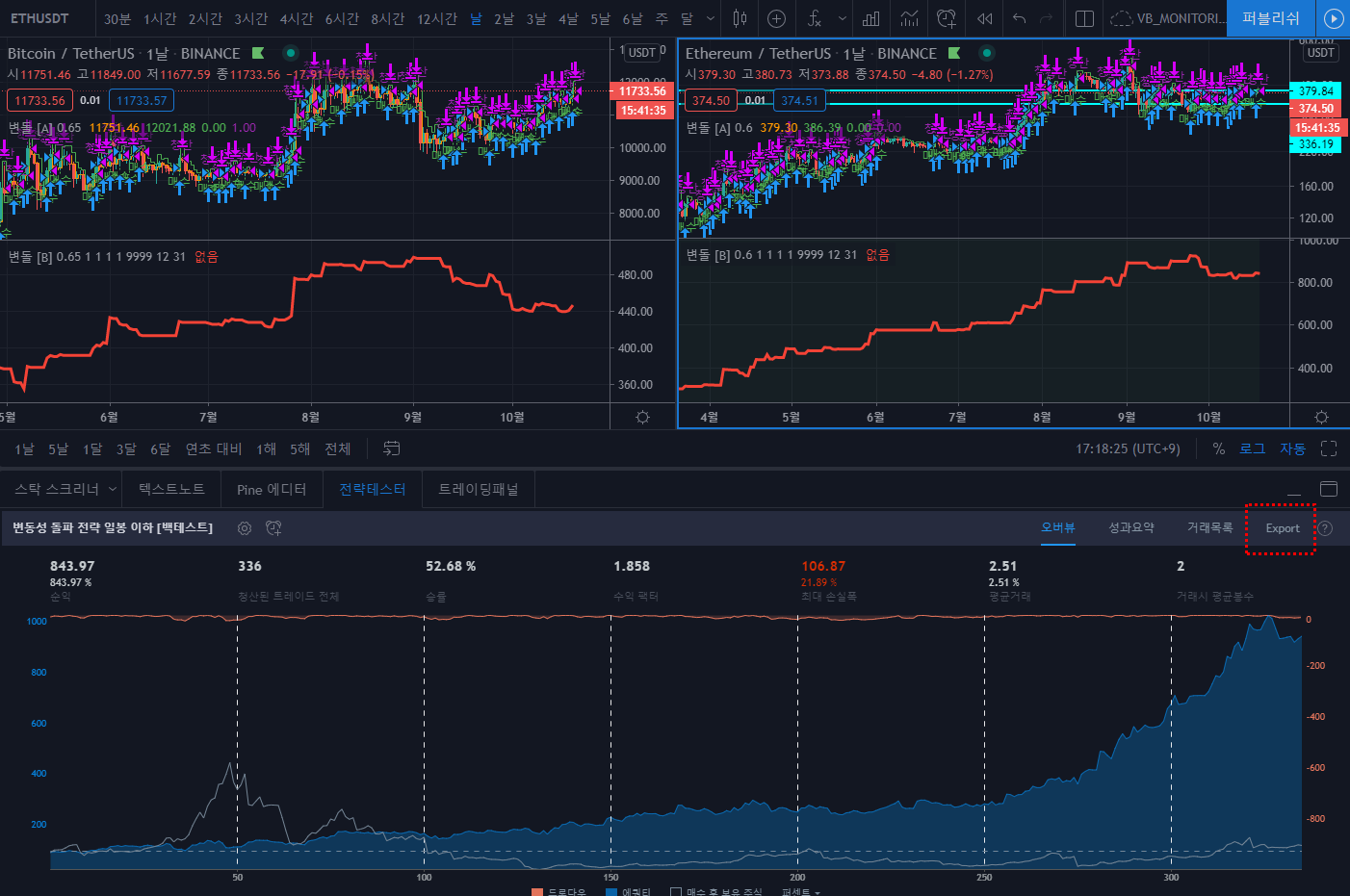
5. Click the Export button to add it to the clipboard.
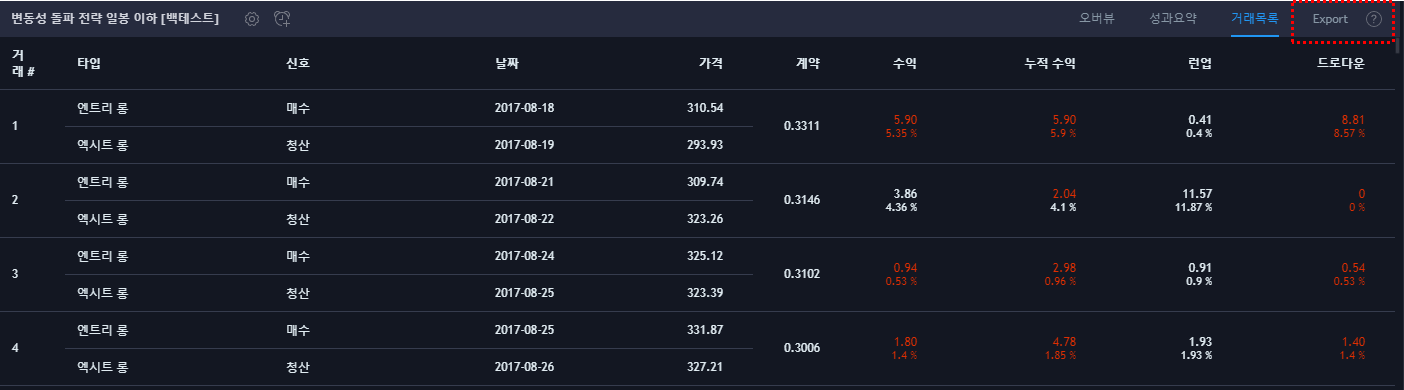
6. Now open Excel and paste it with "Ctrl + V". It shows the details related to the transaction and the transaction history as shown below.
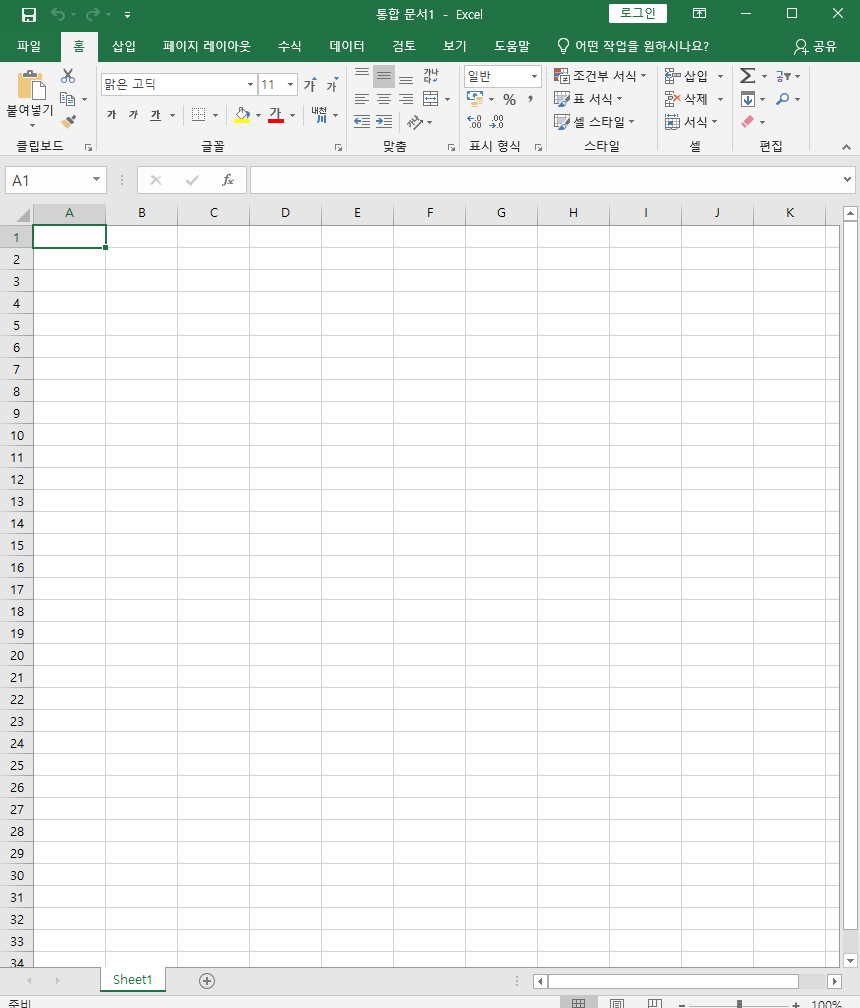
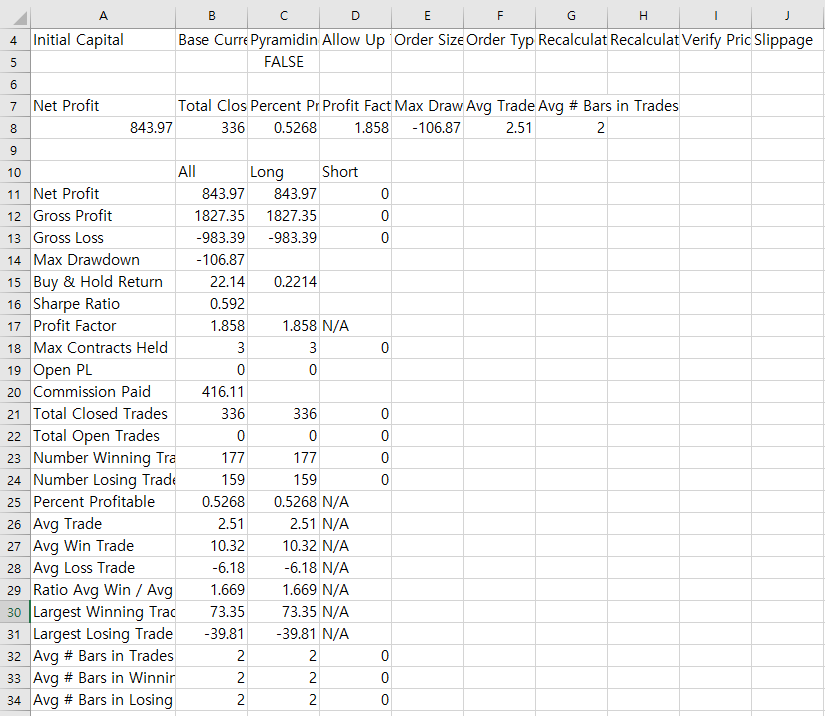

Isn't it simple?!
댓글 0
| 번호 | 제목 | 날짜 | 조회 수 | 글쓴이 |
|---|---|---|---|---|
| 10 |
How to use the TradingView mobile app!
| 2020.11.12 | 2430 | 퀀트픽 |
| 9 |
How to view trading view bitcoin dominance (share)
| 2020.11.10 | 4291 | 퀀트픽 |
| 8 |
how to overlap TradingView indicators
| 2020.11.08 | 2029 | 퀀트픽 |
| 7 |
How to take a trading view snapshot
| 2020.10.25 | 584 | 퀀트픽 |
| 6 |
How to check trading view repaint indicators
| 2020.10.25 | 469 | 퀀트픽 |
| 5 |
How to replay trading view charts
| 2020.10.25 | 1212 | 퀀트픽 |
| 4 |
How to set up TradingView Fibonacci Retracement
| 2020.10.11 | 4166 | 퀀트픽 |
| » |
How to extract trading view backtest data with Autoview
| 2020.10.11 | 338 | 퀀트픽 |
| 2 |
How to set up TradingView notifications (alerts)
| 2020.10.11 | 6187 | 퀀트픽 |
| 1 |
How to set trading view separation
| 2020.10.11 | 2560 | 퀀트픽 |

