| 2021년 해외코인거래소 순위 및 추천 | |||
 |
 |
 |
|
| 거래량 | 11조(1위) | 1조 | 3.4조 |
|---|---|---|---|
| 레버리지 | 최대100배 | 최대100배 | 최대125배 |
| 수수료 | - 지정가 : 0.02% - 시장가 : 0.04%(1위) |
- 지정가 : -0.025% - 시장가 : 0.075% |
- 지정가 : -0.025% - 시장가 : 0.075% |
| 거래방법 | 현물+선물+마진 | 선물+주식+FOREX | 선물 |
| 회원가입 | 회원가입 | 회원가입 | 회원가입 |
| 할인코드 | 20% 할인 | 5% 할인 | 20% 할인 |
How to use UPbit in 2021
2021.04.23 09:21
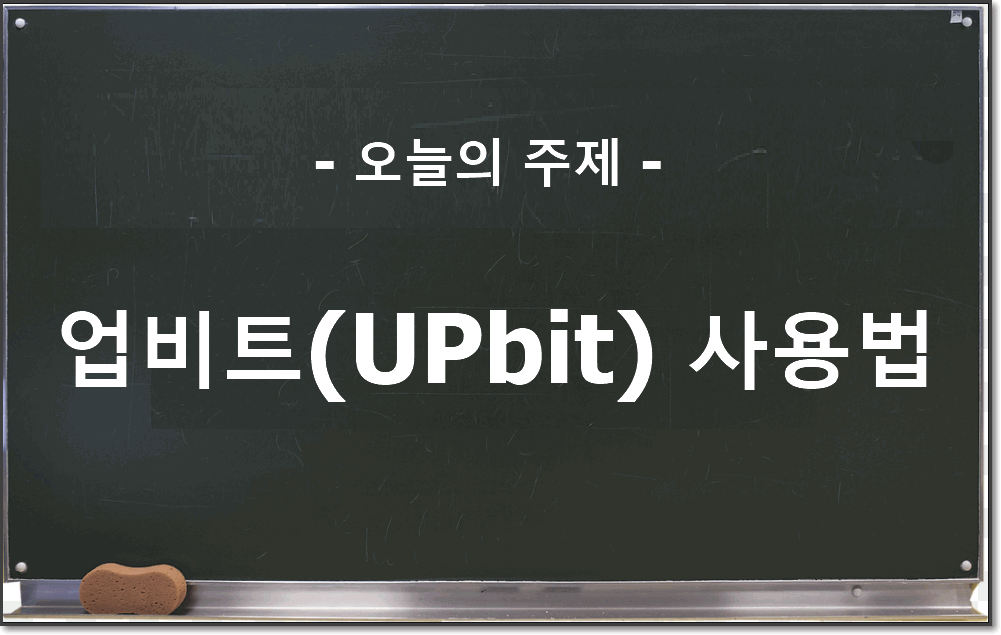
Hello. Everyone~
Last time, we learned how to use the Upbit mobile app. It's a pity to skip ahead, so this time, I'll post about how to use the PC version of Upbit. There is no big difference other than the basic screen size and menu layout, so you can use it according to the trading place or situation. However, if you are curious about the mobile version, please refer to the previous post.
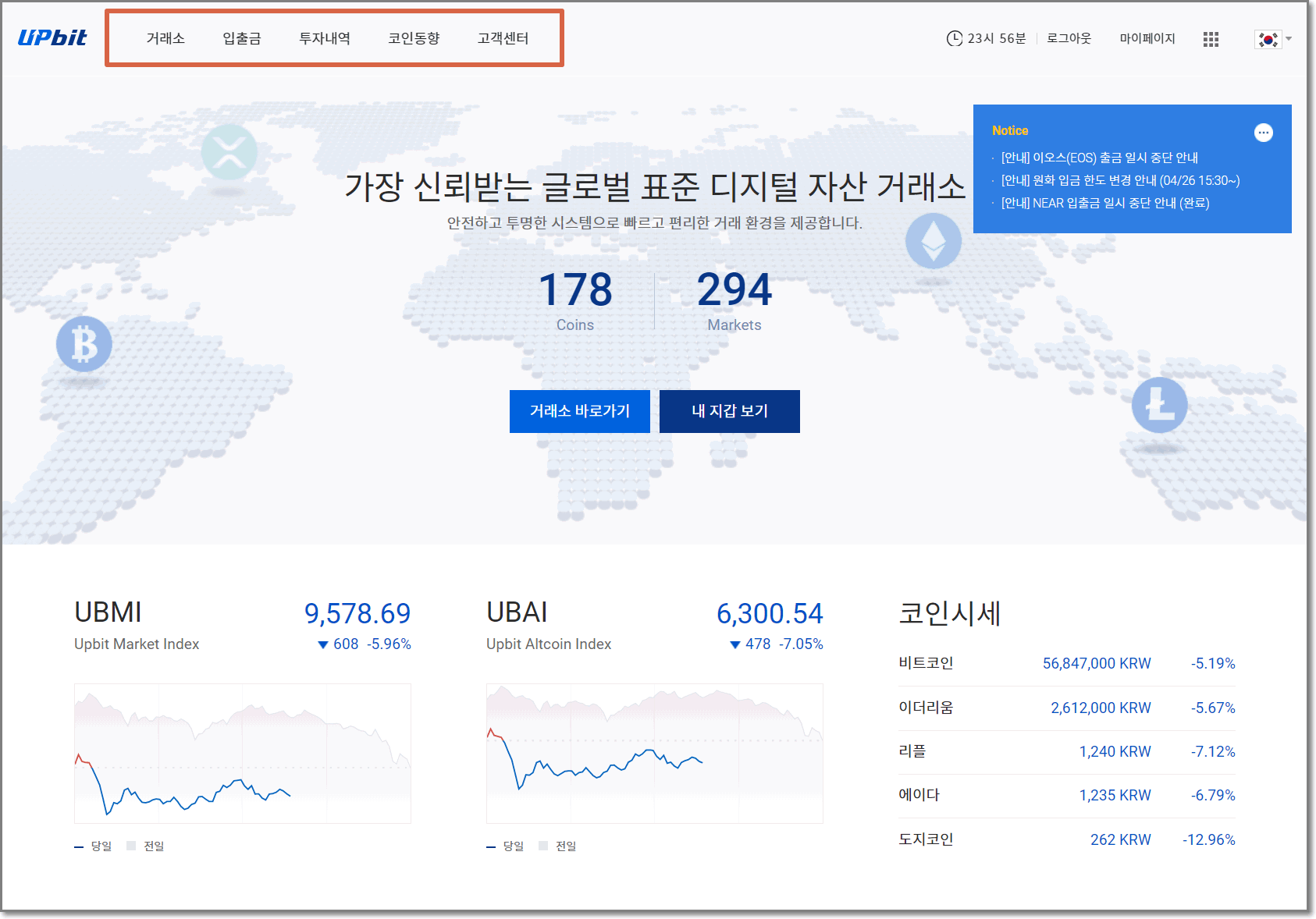
This is the Upbit main screen. At the top, there are five menu tabs: Exchange, Deposit and Withdrawal, Investment History, Coin Trend, and Customer Center. Click one by one and I'll explain. It is not difficult at all, so please follow it slowly.
1. Exchange
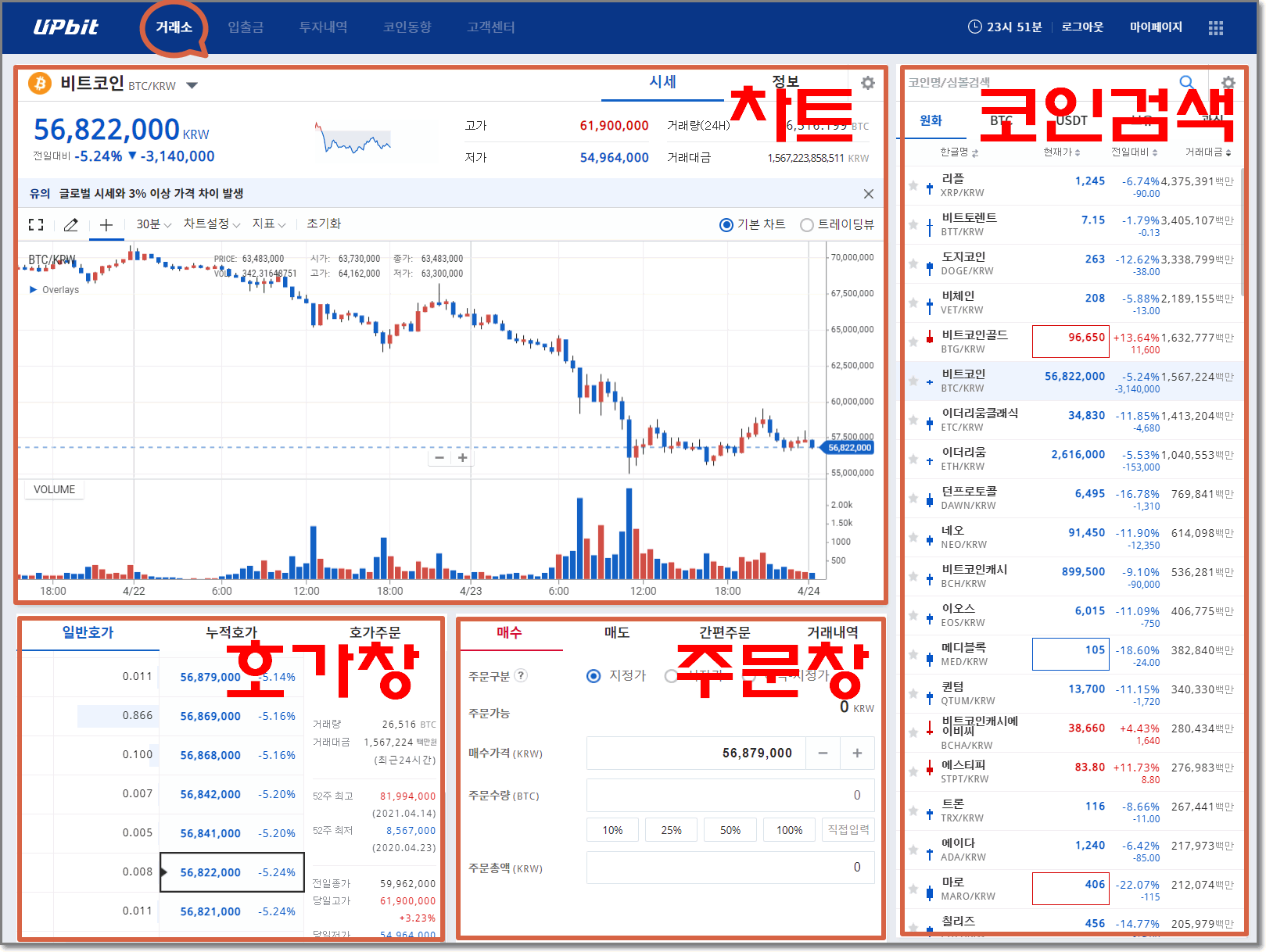
The first is the exchange menu screen. You can think of it as the main menu of Upbit as it has a cryptocurrency chart and an order window. I will give a brief description of each part's name and function.
① Chart: This is a chart window where you can check the price change of cryptocurrency. If you select a coin in the coin search box on the right, it automatically moves to the chart of the corresponding coin. You can select the time bar and use various indicators.
② Coin search window: You can easily search by coin name or symbol. Upbit supports three markets: KRW, BTC, and USDT.
- KRW: Transaction of virtual currency based on KRW
- BTC: Cryptocurrency that can be traded with Bitcoin
- USDT: You can trade coins based on Tether, and 1 Tether is equivalent to 1 dollar.
③ call window: This is a quote window where you can easily view the purchase and sale prices of the corresponding coin.
④ Order window: This is an order window where you can buy or sell coins. Three ordering methods are supported: limit price, market price, and reservation limit, and you can also enter a bid (sell) price easily by clicking the price in the ask price window.
2. Deposit and Withdrawal
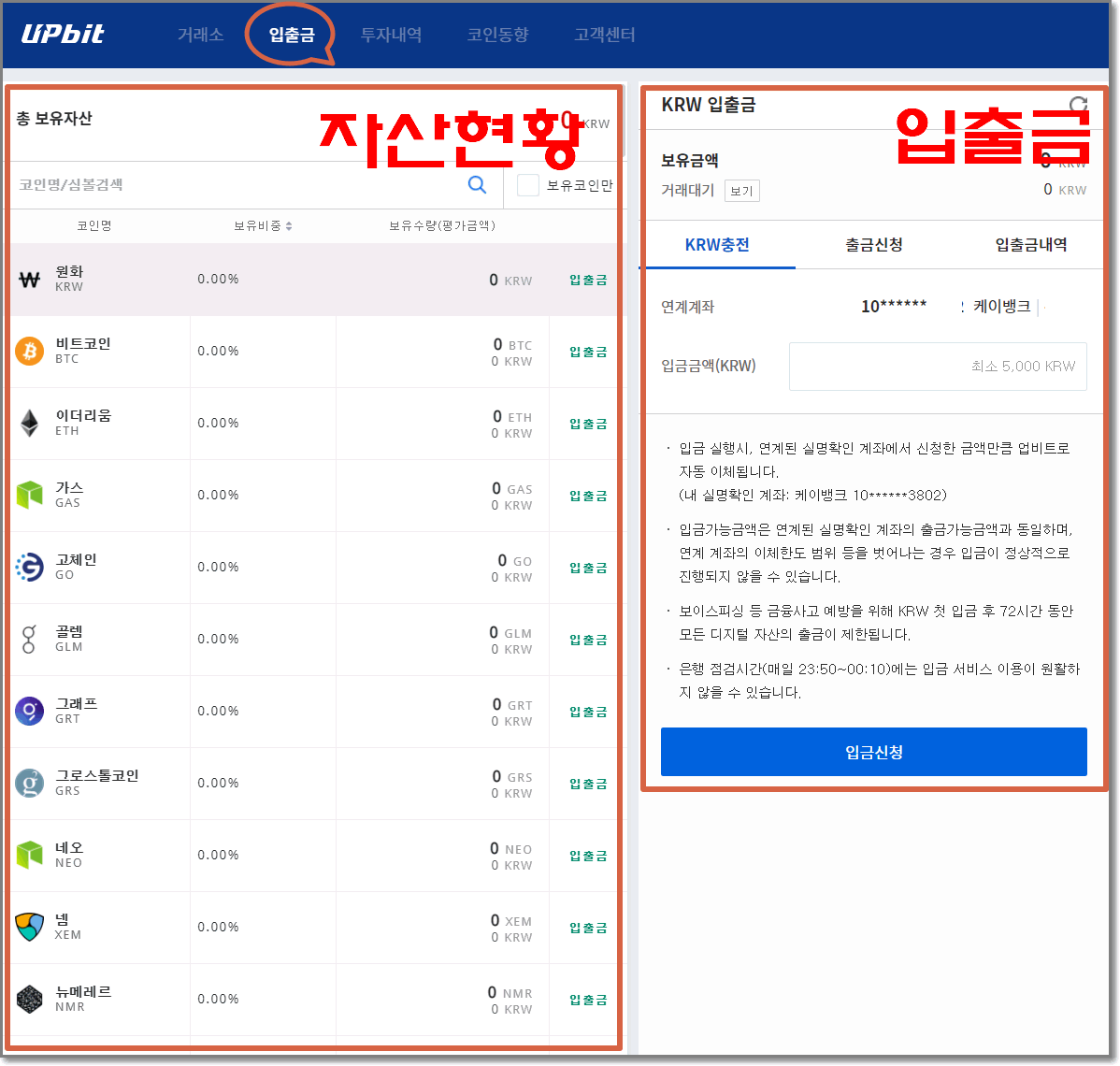
The second is the deposit and withdrawal menu screen. On the left side, you can check the current asset status for each cryptocurrency, and on the right side there is a menu window where you can deposit and withdraw KRW through the K-Bank account linked to the Upbit account. If you want to know more about how to open an Upbit K-Bank account and how to deposit and withdraw, please refer to the previous post.
3. Investment details
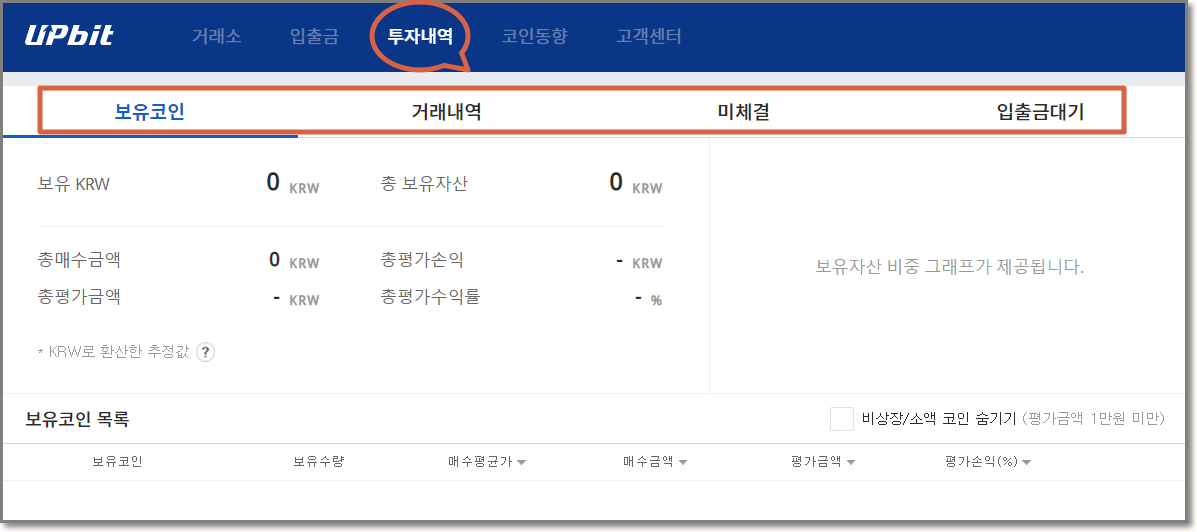
Third is the investment history menu window. In this menu tab, you can check your coins, transaction history, pending transaction, and deposit/withdrawal history.
① Coins held: Ratio and size of virtual assets currently held
② Transaction history: purchase and sale of virtual currency for a certain period of time
③ Unconcluded: Orders that have been requested but have not yet been traded
④ Waiting for deposit and withdrawal: Waiting history that has requested deposit and withdrawal but has not yet been processed
4. Coin trend
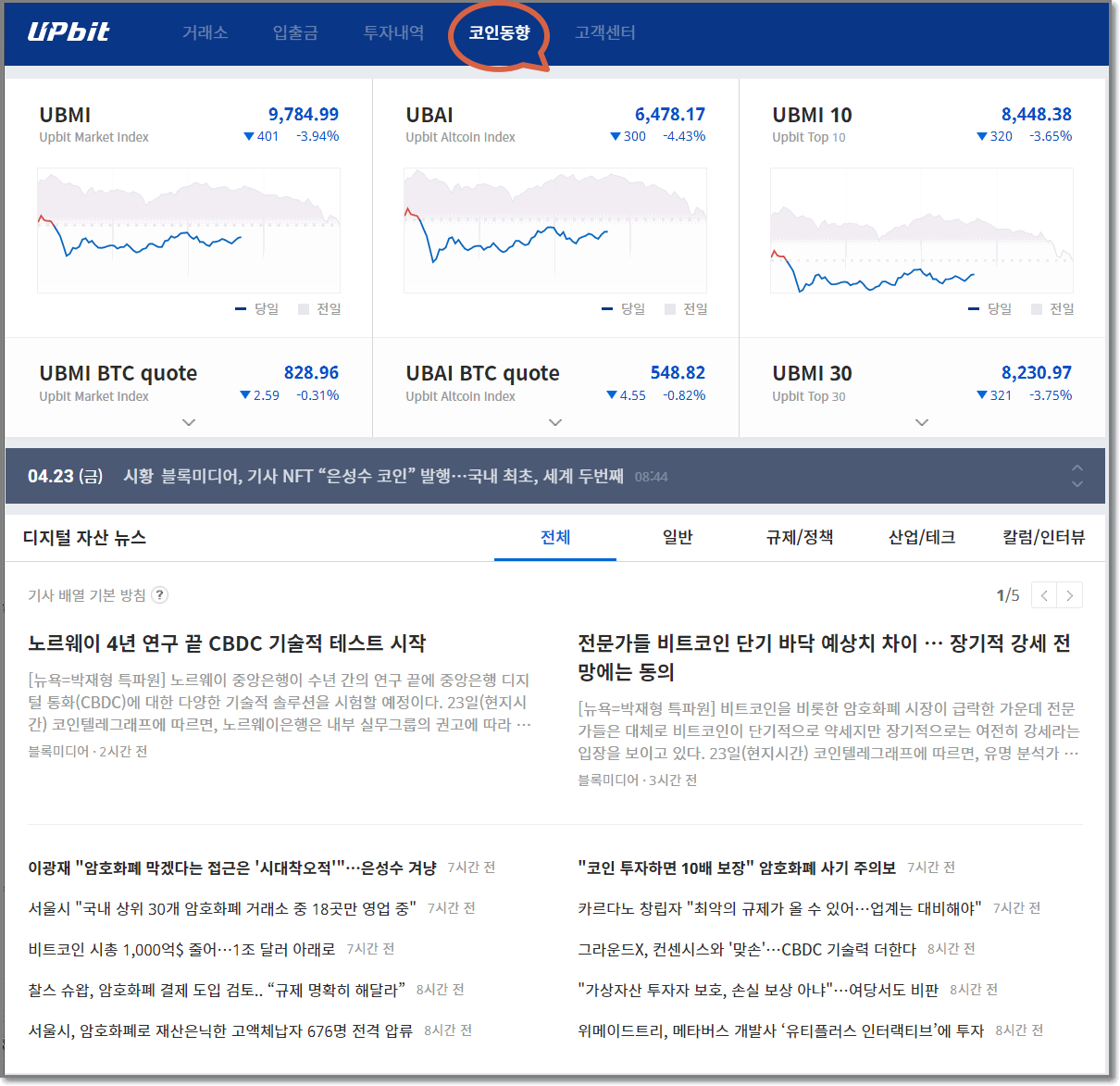
The fourth is the coin trend menu. In this window, you can see various news and listing news about digital cryptocurrency. If you want to make a more systematic and stable virtual currency investment, I think this is the menu you should look at most often. This is because it is very risky to invest in coins with only charts without basic information.
Please develop a habit of constantly checking coin information and news.
5. Customer Center
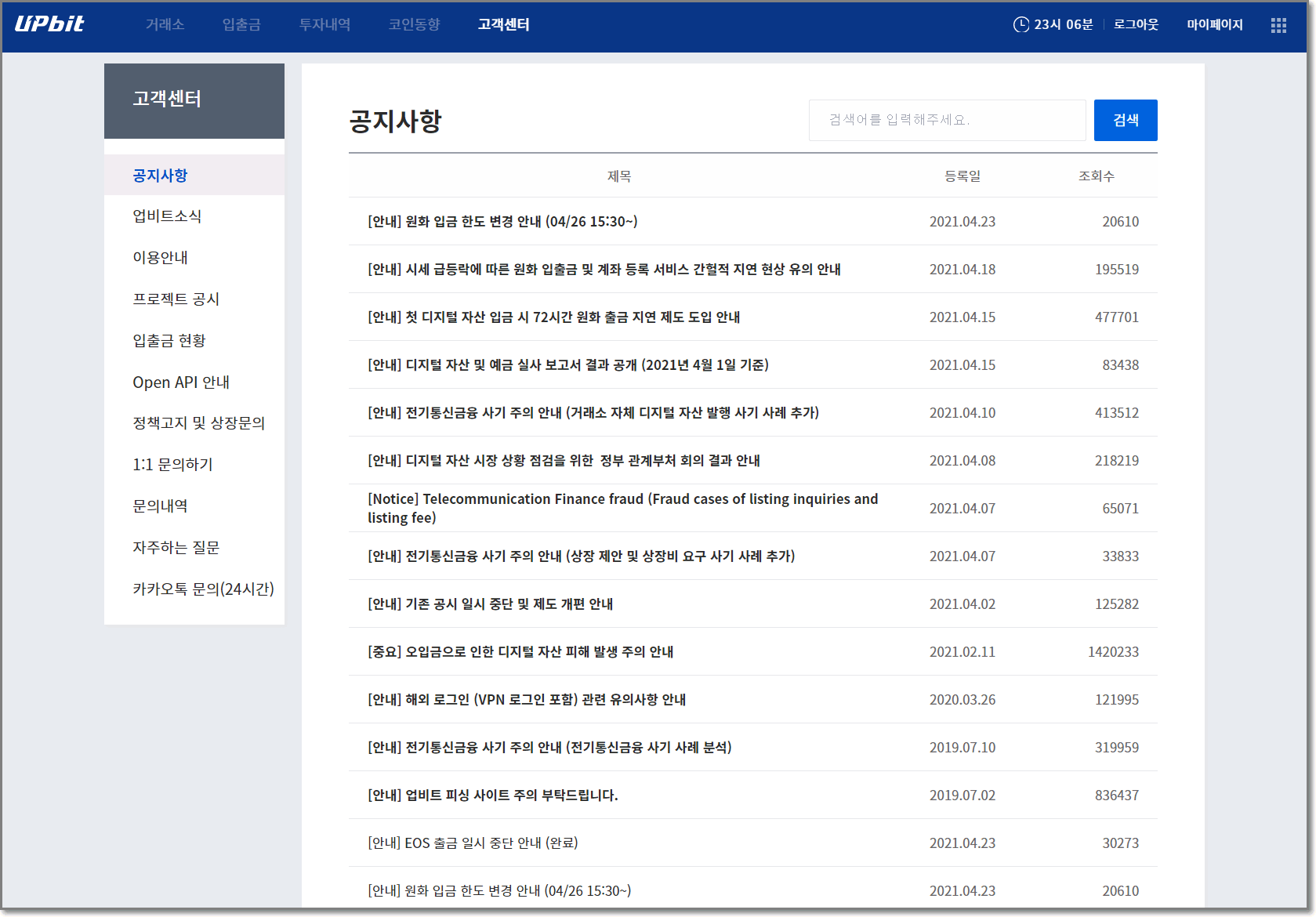
Finally, the customer center window. As with other platforms, the customer center operates an Upbit notice and consultation center. If you are uncomfortable or have any questions while using Upbit, please contact the customer center. There is even a KakaoTalk room that is open 24 hours a day.
With this, I learned how to use Upbit. These days, as GIMP disappears, traders often go on business trips to overseas exchanges. If you are curious about how to transfer Bitcoin from Upbit to Binance, the world’s largest virtual asset exchange, please refer to the article below, and this concludes this post. thank you.
댓글 0
| 번호 | 제목 | 글쓴이 | 날짜 | 조회 수 |
|---|---|---|---|---|
| 공지 | How to Transfer and Send Bitcoins with Binance | 모나코 | 2021.03.01 | 3184 |
| 공지 | How to open an Upbit K-Bank account (deposit, withdrawal) | 모나코 | 2021.02.26 | 390 |
| 9 |
How to buy Tether (USDT) on Upbit? (Deposit, withdrawal, currency exchange, etc.)
| 모나코 | 2021.04.29 | 2720 |
| » |
How to use UPbit in 2021
| 모나코 | 2021.04.23 | 620 |
| 7 |
Upbit vs Bithumb vs Binance Fee Comparison!
| 모나코 | 2021.04.22 | 1358 |
| 6 |
How to use Upbit App (APP)
| 모나코 | 2021.04.20 | 366 |
| 5 |
Upbit trading plan in 2021 (Buy, Sell)
| 모나코 | 2021.04.19 | 262 |
| 4 |
How to see the call window in Upbit
| 모나코 | 2021.04.15 | 4159 |
| 3 |
How to set up how to view Upbit trading volume
| 모나코 | 2021.04.14 | 3105 |
| 2 |
How to transfer bitcoins from Upbit --> Bybit
| 모나코 | 2021.03.02 | 631 |
| 1 | How to hit upbit short, trade method (short selling) | 제육볶음 | 2021.02.21 | 4262 |

